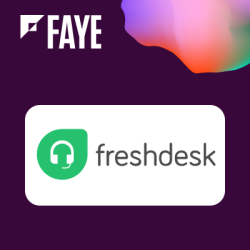Freshdesk Integration for Sugar by Faye
Managing disparate CRM and support systems can be increasingly complex and costly, often leading to data silos and inconsistencies. With the SugarCRM Freshdesk Integration by Faye, you get all the features and functionalities you love about Freshdesk...