Installation Guide
Installation Guide for KINAMU Typeform Integration
Requirements
Sugar 6.x, 8.x, 9.x, 10.x, 11.x, 12.x, 13.x
Step 1
Back up your entire CRM system (files and database)
Step 2
Go into the Administration Section. In the Admin Section navigate to the module loader. From there, select and upload the zipped module. If the module is successfully uploaded, press the install button. From there follow the instructions.
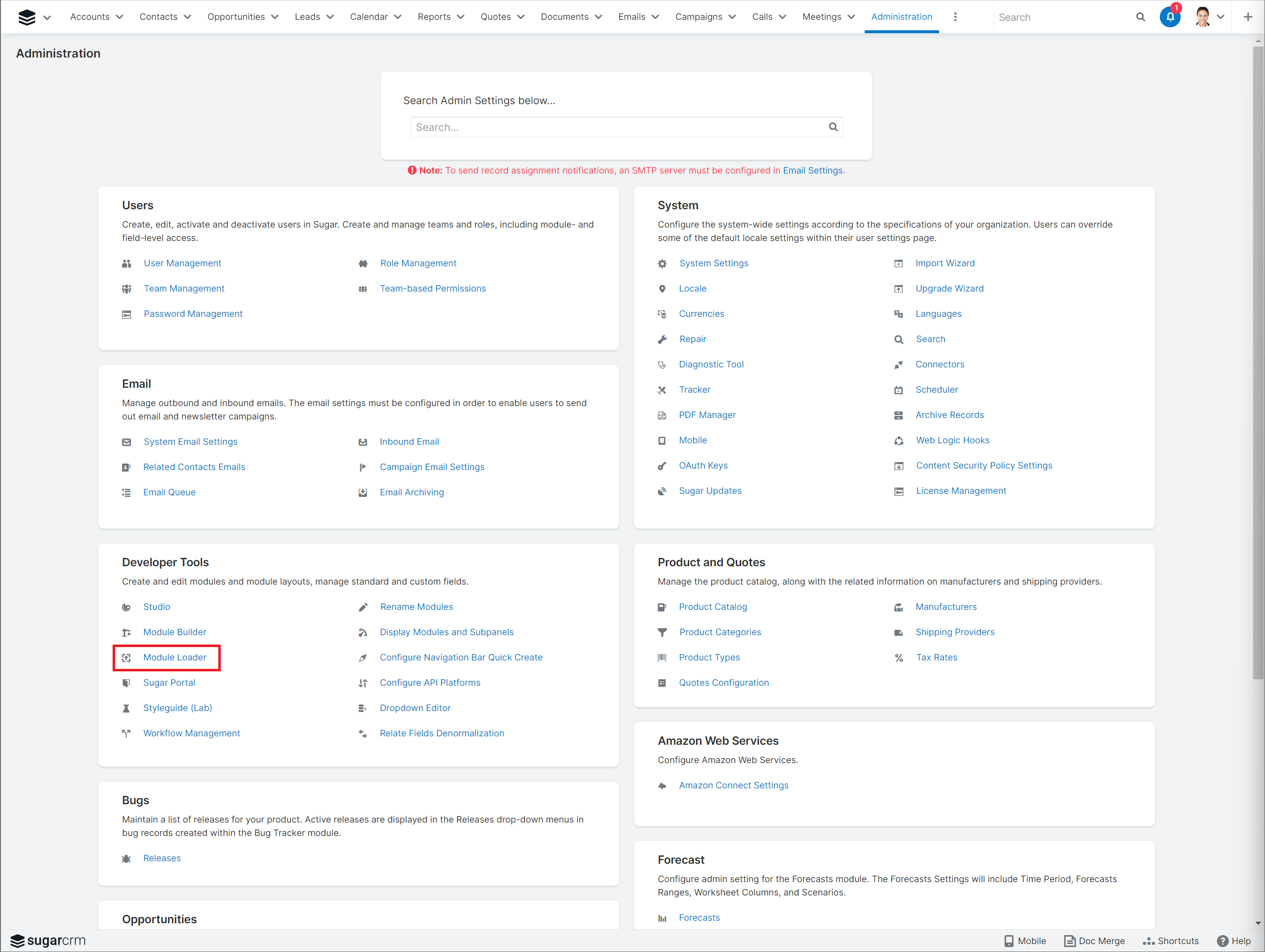
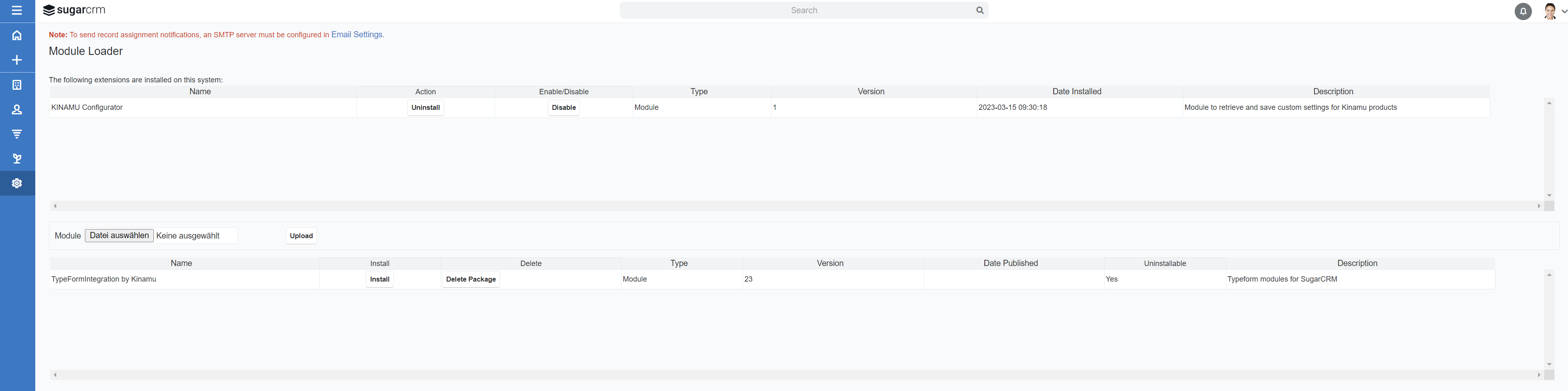
Step 3
After the installation please navigate to the "Repair" section on the administration page and select "Quick Repair and Rebuild" and wait for it to finish.
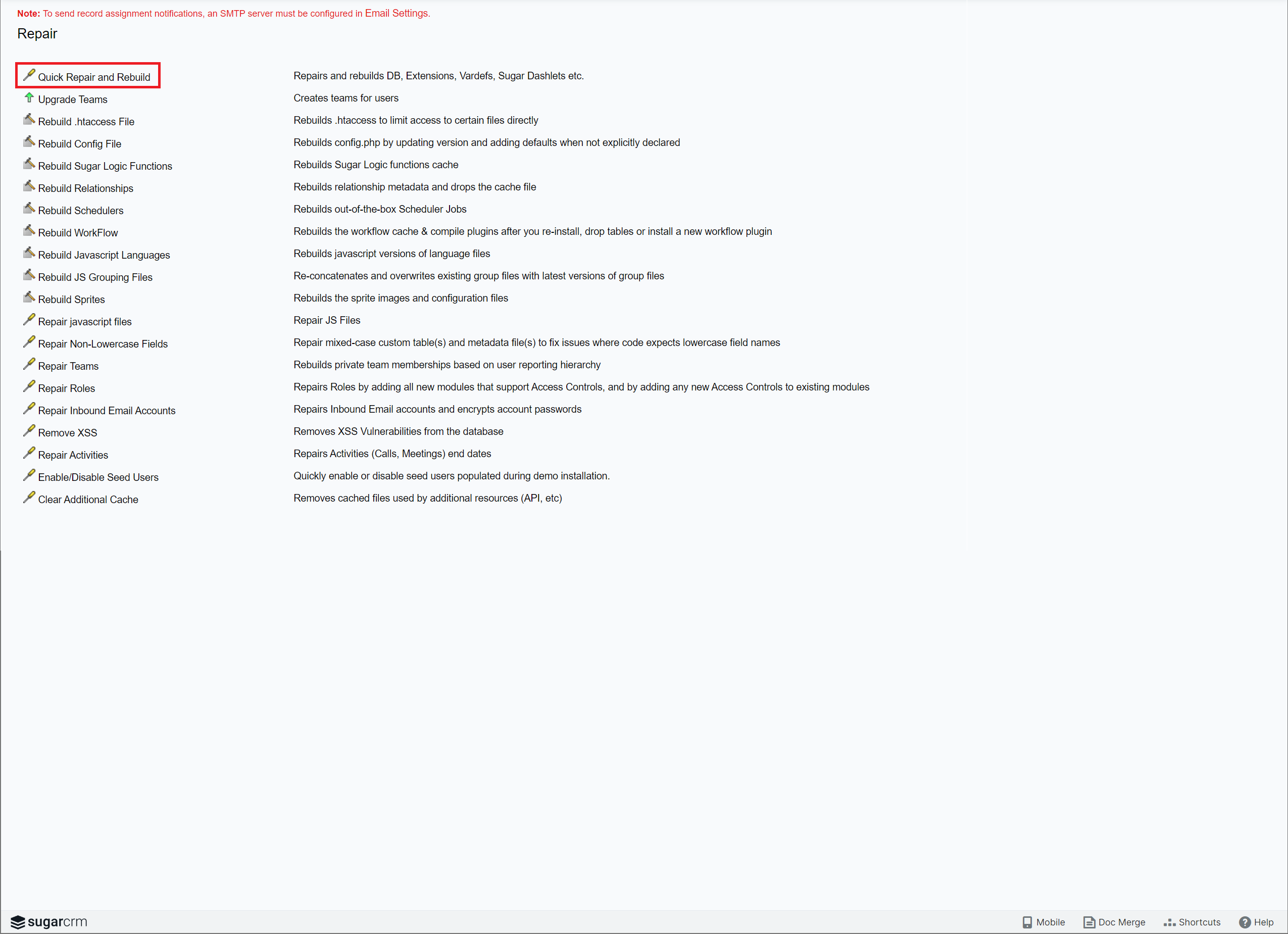
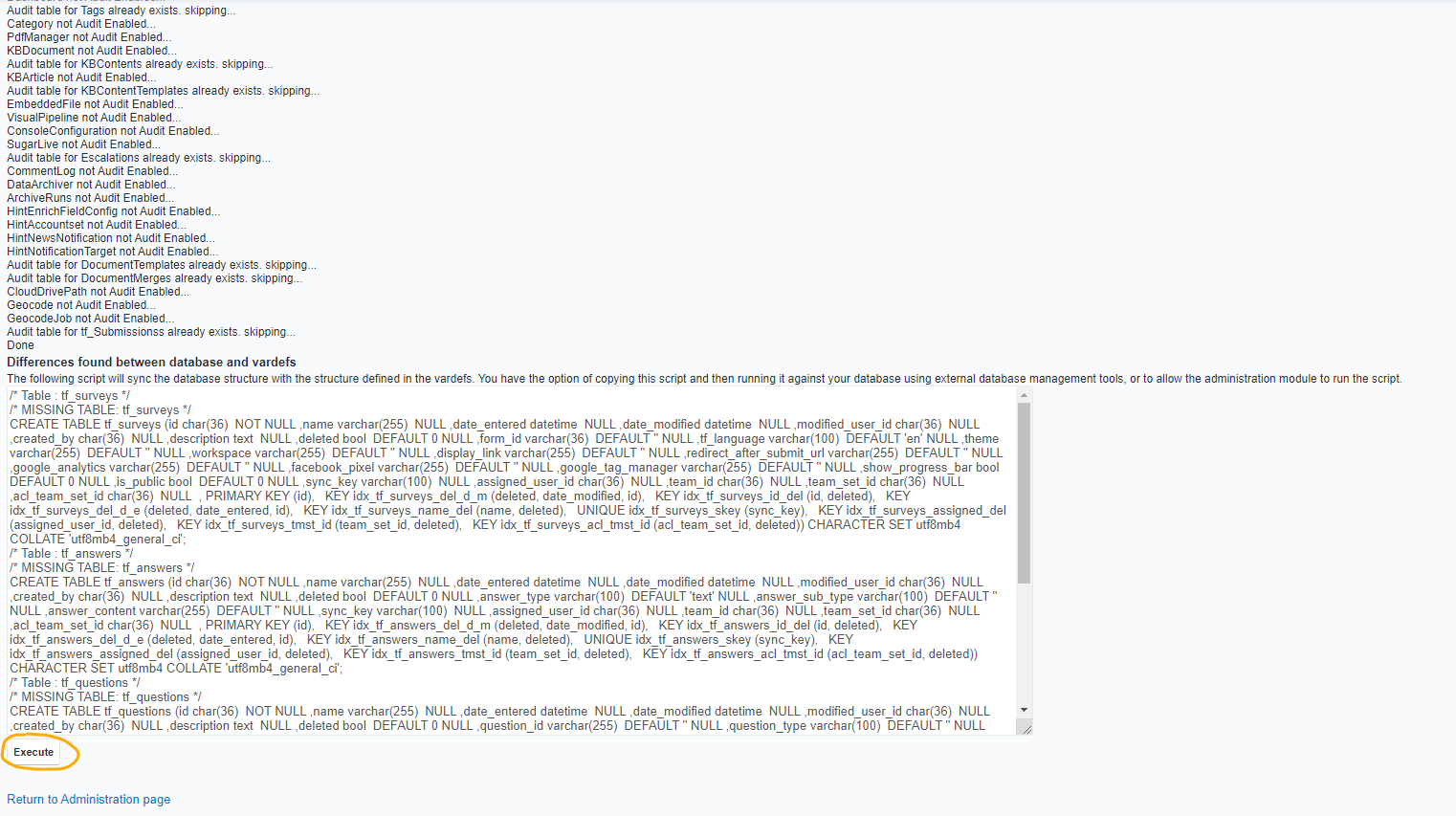
After Pressing Execute you should see the message "Database tables are synced with vardefs" if not rebuild again.
Step 4
After successful synchronisation you can find the "Kinamu Typeform Admin Options" on the administration page. From there look for the "Validate License" and enter your SugarOutfitters License Key and hit "Validate".

Step 5
Now please login into your Typeform account and navigate to https://admin.typeform.com/user/tokens . On this page please generate a new API Key and copy the key to your clipboard. If you already have an API Key to use with Sugar, you can skip this process step and use your existing key.
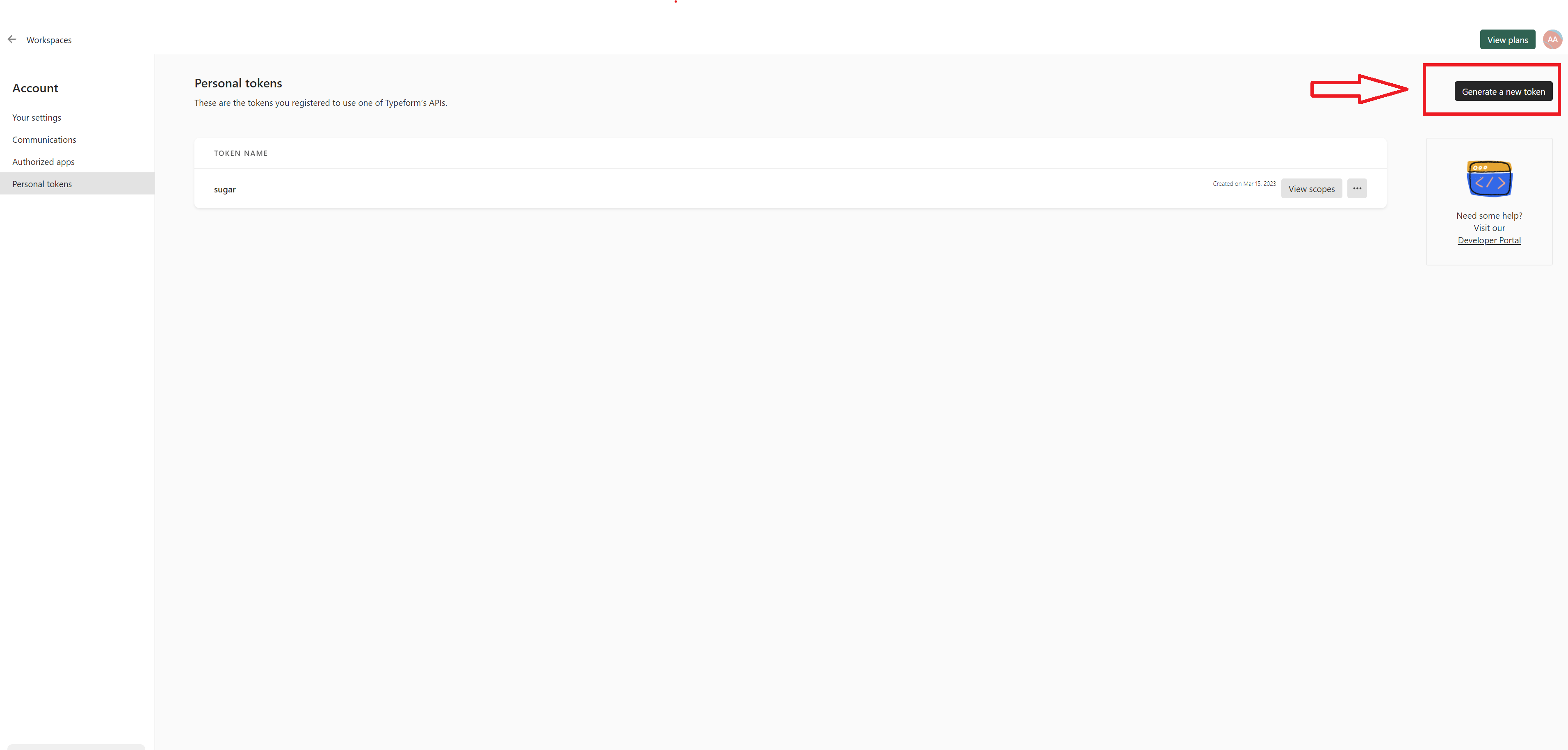
Step 6
Go to the Sugar administration page and find "Setup Configuration" in the "Kinamu Typeform Integration Options". Enter your Typeform API Key and save. Submitting the key will create a new webhook in Typeform, generate default configurations and setup a basic field mapping between the two systems.

Step 7
You can now access the Typeform Settings in the Configurator.




