User Guide
Prerequisites
System requirements for installation
Supported Versions
- 11.x
- 12.x
Supported Editions
- Sell
- Serve
- Enterprise
- Professional
Supported Databases
- MySQL
- MSSQL
- Oracle
- DB2
Supported Languages
- English
Overview
Upsert® Trash Bin is a valuable tool that allows designated users to view and restore records and relationships previously deleted in the Sugar application.
Upsert® Trash Bin is available to all admin users, as well as any specified non-admin users.
Installation
Once you complete your order for the Upsert® Trash Bin plug-in, you should receive an email with instructions to download the necessary file. Complete these steps to install the plug-in to your Sugar instance:
- Log in to your Sugar instance as an admin user
- Go to Admin > Module Loader
- Select the Upsert® Trash Bin ZIP file and click ‘Upload’
- Click the ‘Install’ button
- Review the license agreement, toggle the option to ‘Accept’, and click ‘Commit’
Once the installation completes, proceed to the ‘Configuration' section.
Configuration
Once Upsert® Trash Bin is installed, you will need to enter your license key to enable functionality on the Configurations page.
Configuring the License
Enable the functionality of the plugin via the following steps:
- Go to Admin, and select ‘Configuration Settings’ from the Upsert® Trash Bin section

- Enter your license key that you received via email from your initial purchase \ **Note: **If you installed and configured other Upsert® plug-ins, the license key will prepopulate into this screen and not require re-entry
- Click ‘Save’
Validating the License
If access to Upsert® Trash Bin functionality is interrupted, you can manually validate your license with the following steps:
- Go to Admin, and select ‘Configuration Settings’ from the Upsert® Trash Bin section
- In the right panel, click ‘Validate License’
- If successful, the status will be updated to ‘Enabled’ and the service start and end dates will be populated. \
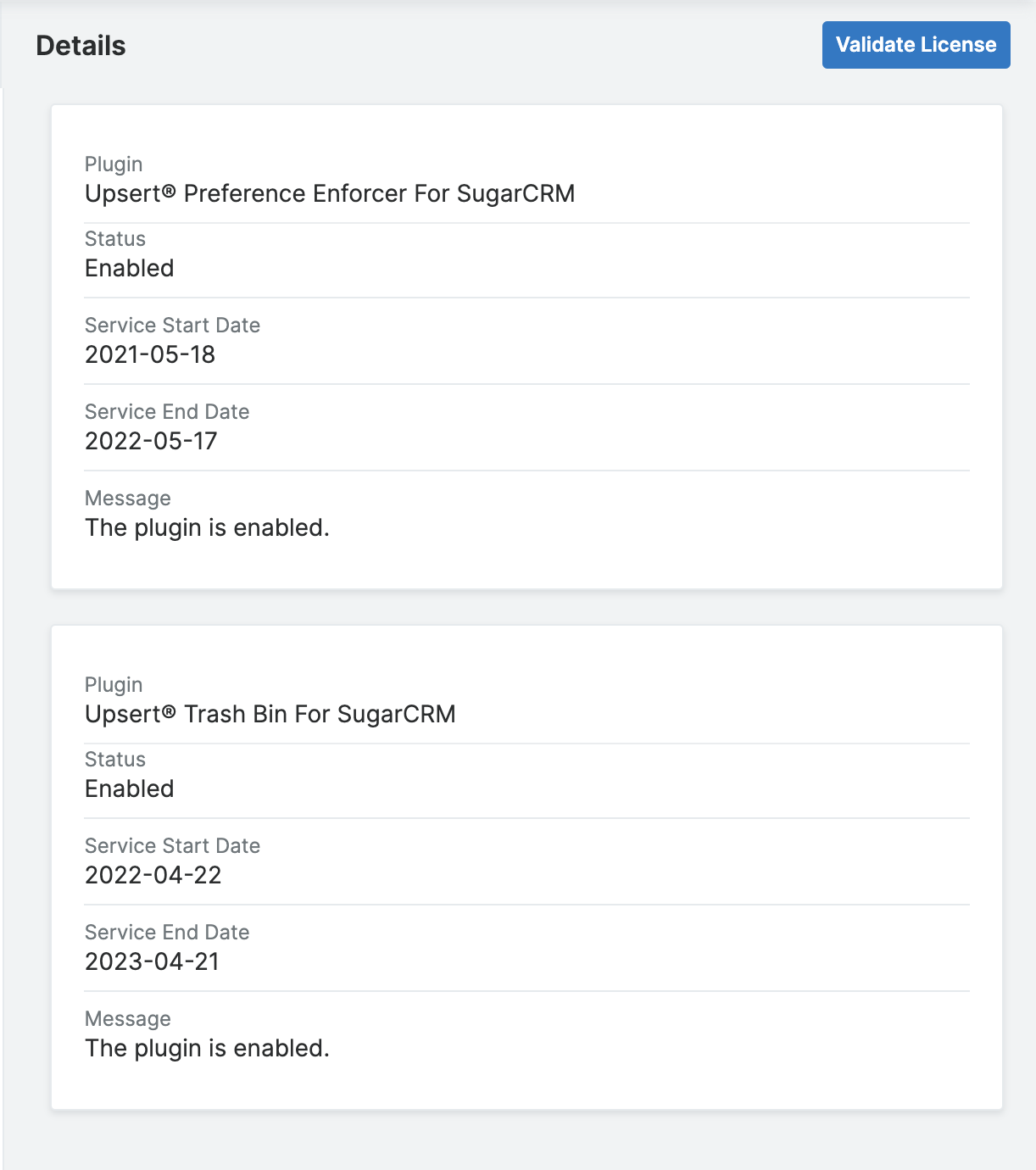
If unsuccessful, there will be a message indicating the reason for the failure with further instructions. \ **Note: **The server hosting your Sugar instance must be able to reach https://upsertconsulting.com to successfully validate your license.
Enabled Modules
Upsert® Trash Bin allows administrative users to determine which modules the trash bin functionality is available in.
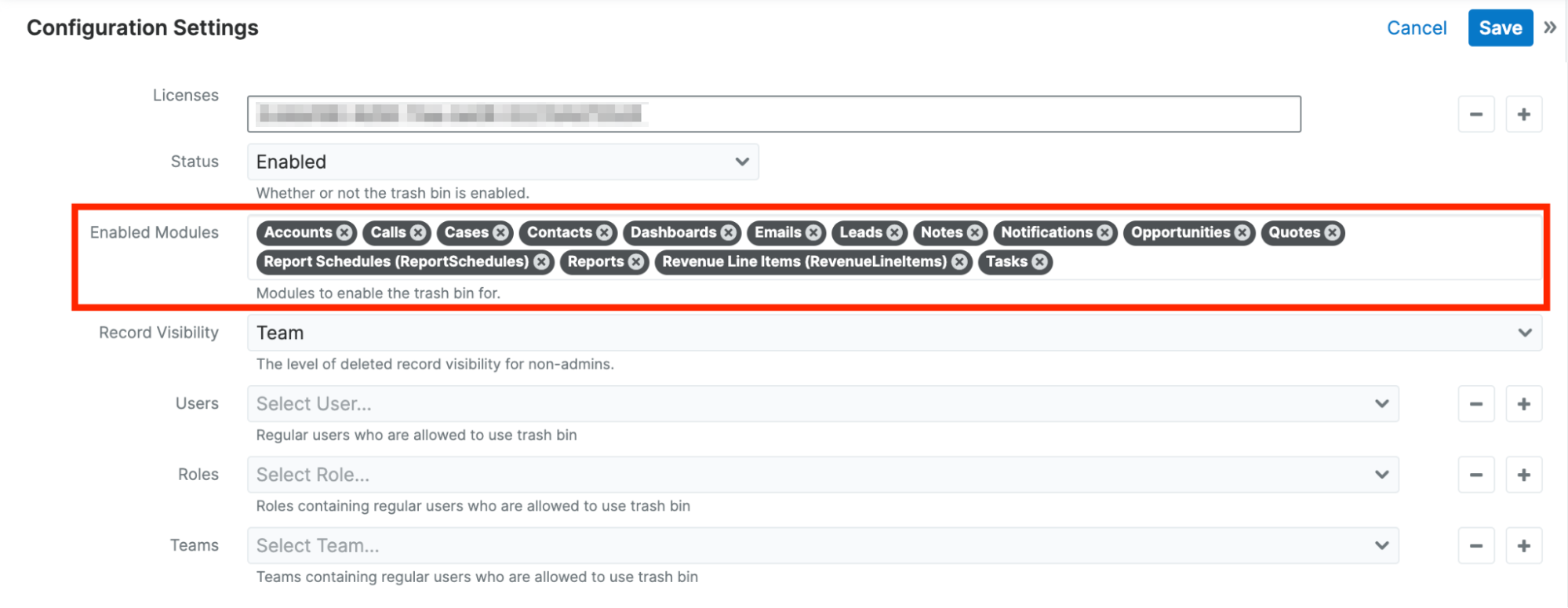
Admins can select as many modules as are applicable to their users through the ‘Enabled Modules’ field’s dropdown list. Once a module has been added or removed, click ‘Save’. To immediately see the new menu options for an enabled module, you may need to refresh your browser.
Note: We recommend adding all of the modules your users have access to through both the Navigation Bar and module-related subpanels.
Record Visibility
Upsert® Trash Bin allows administrative users to determine the level at which non-admin users may have access to view deleted records. Depending on this setting, a non-admin user with access to Upsert® Trash Bin may view deleted records if they were a member of the team assigned to a record, if they were the user assigned to a record, or if they were the user who deleted a record.

Administrative users can view all deleted records, regardless of whether or not they were affiliated with them.
Note: Non-admin users will only have record visibility access if they are given permission through either the ‘Users’, ‘Roles’, or ‘Teams’ fields listed in the ‘Configuration Settings’ screen.
Users
This setting allows administrative users to grant Trash Bin access to select individual users.
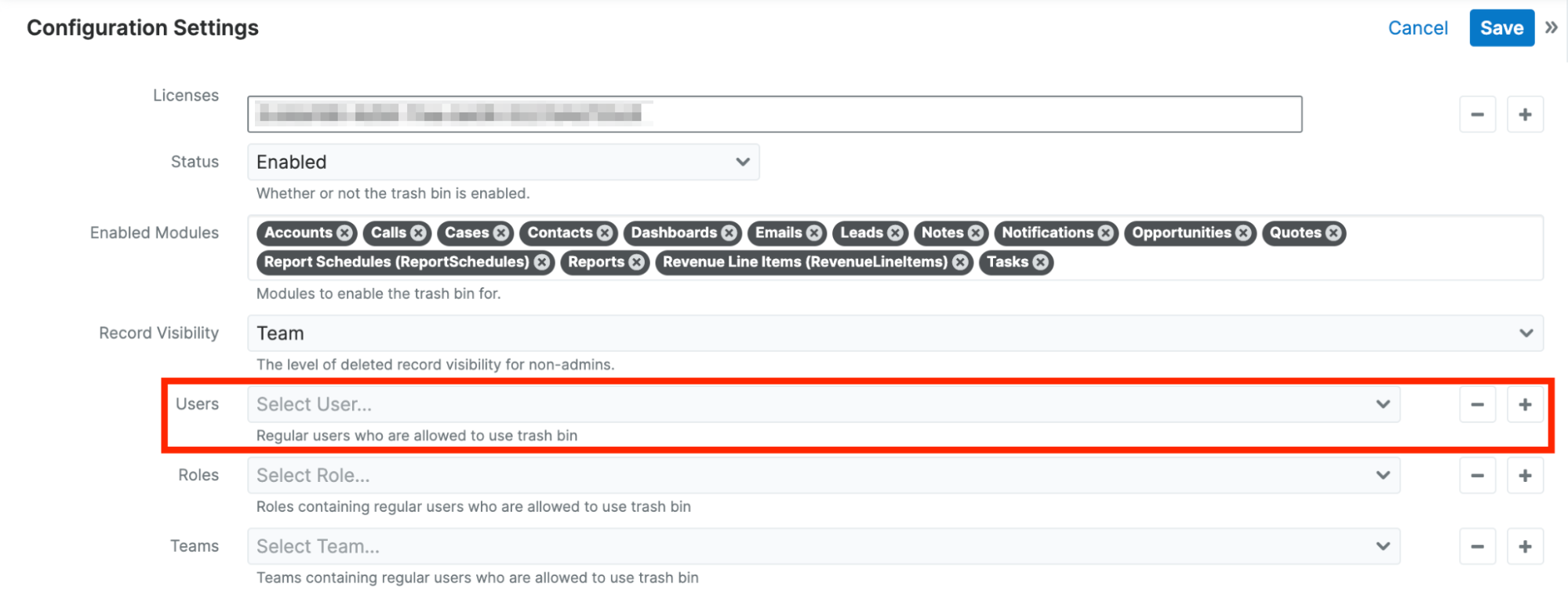
Roles
This setting allows administrative users to grant Trash Bin access to users who are associated with a specific role.
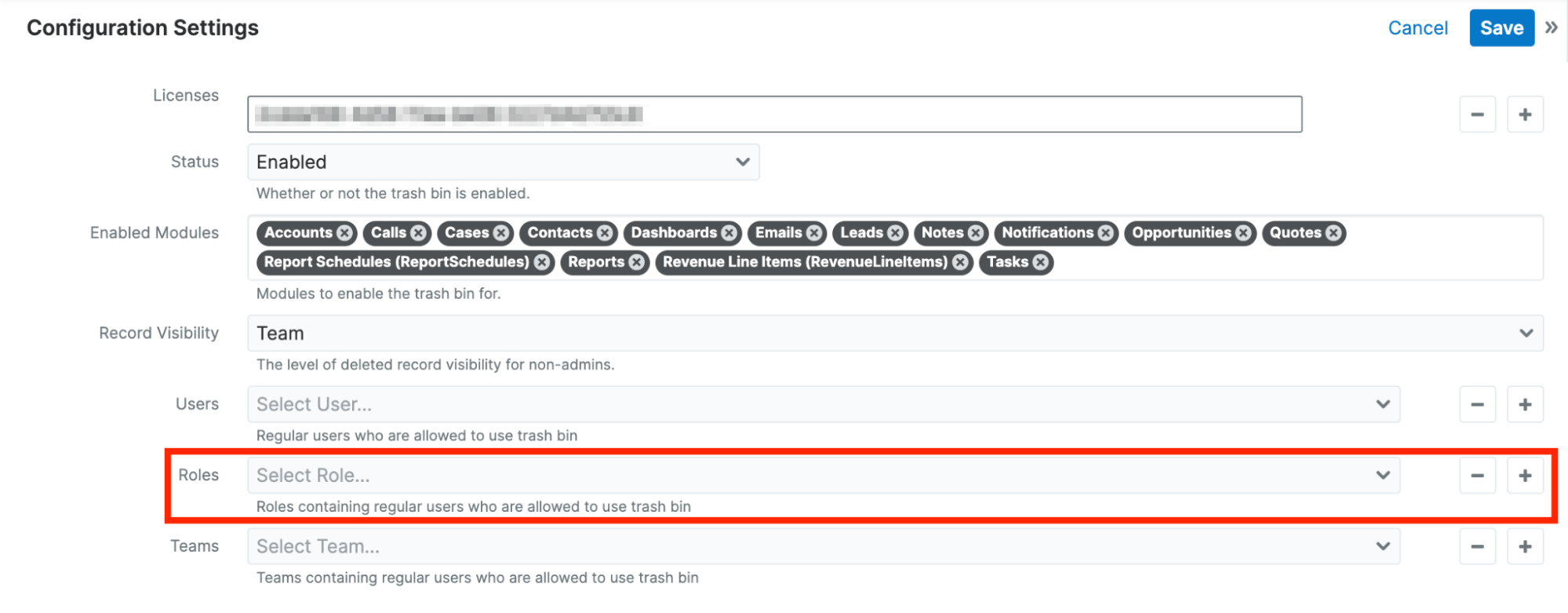
Teams
This setting allows administrative users to grant Trash Bin access to users who are associated with a specific team.
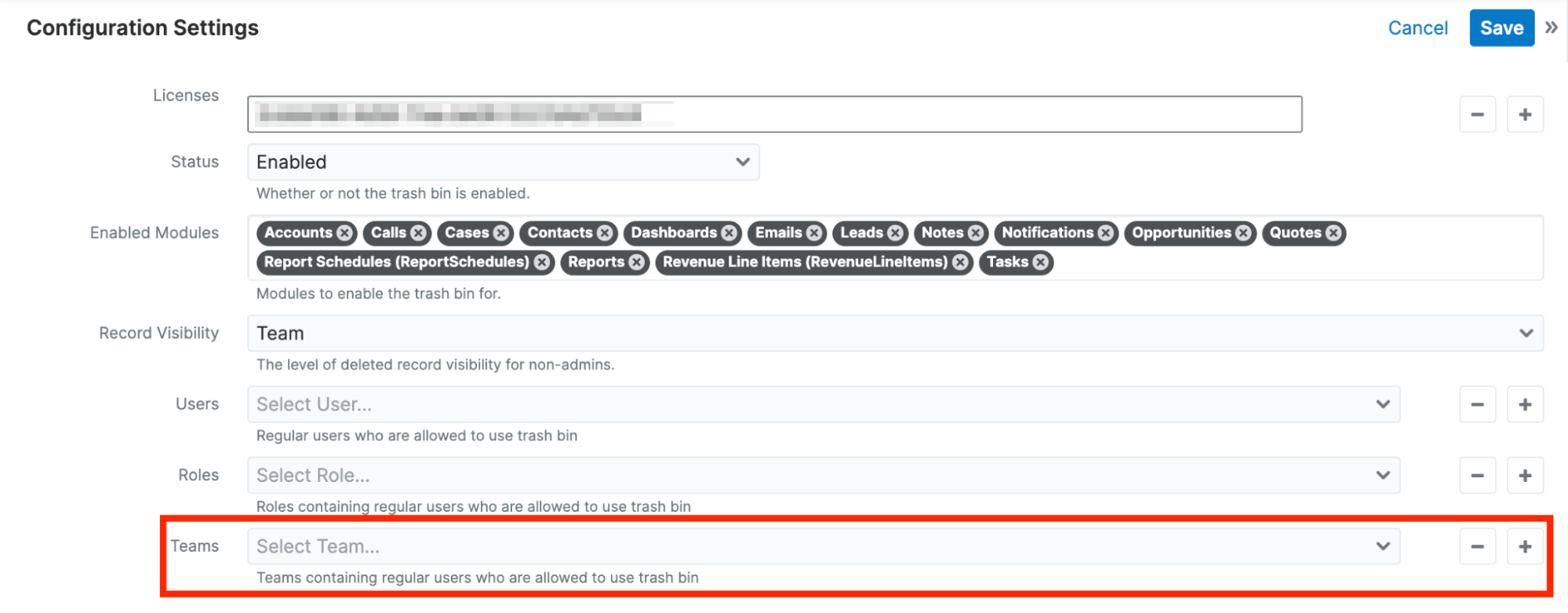
Module Configuration
Upsert® Trash Bin allows for both the restoration of deleted records and for the restoration of any relationships that were terminated when the record was deleted. In order for all necessary relationships to be available for restoration, certain module-related fields will need to be set as ‘Auditable’ in Studio.
To determine which fields require attention:
- An admin user should enter a record related to each module enabled in the plug-in’s Configuration Settings (an Account record, a Contact record, a Case record, etc.)
- Once in a record, go to the Action Menu dropdown and select ‘Restore Relationships’
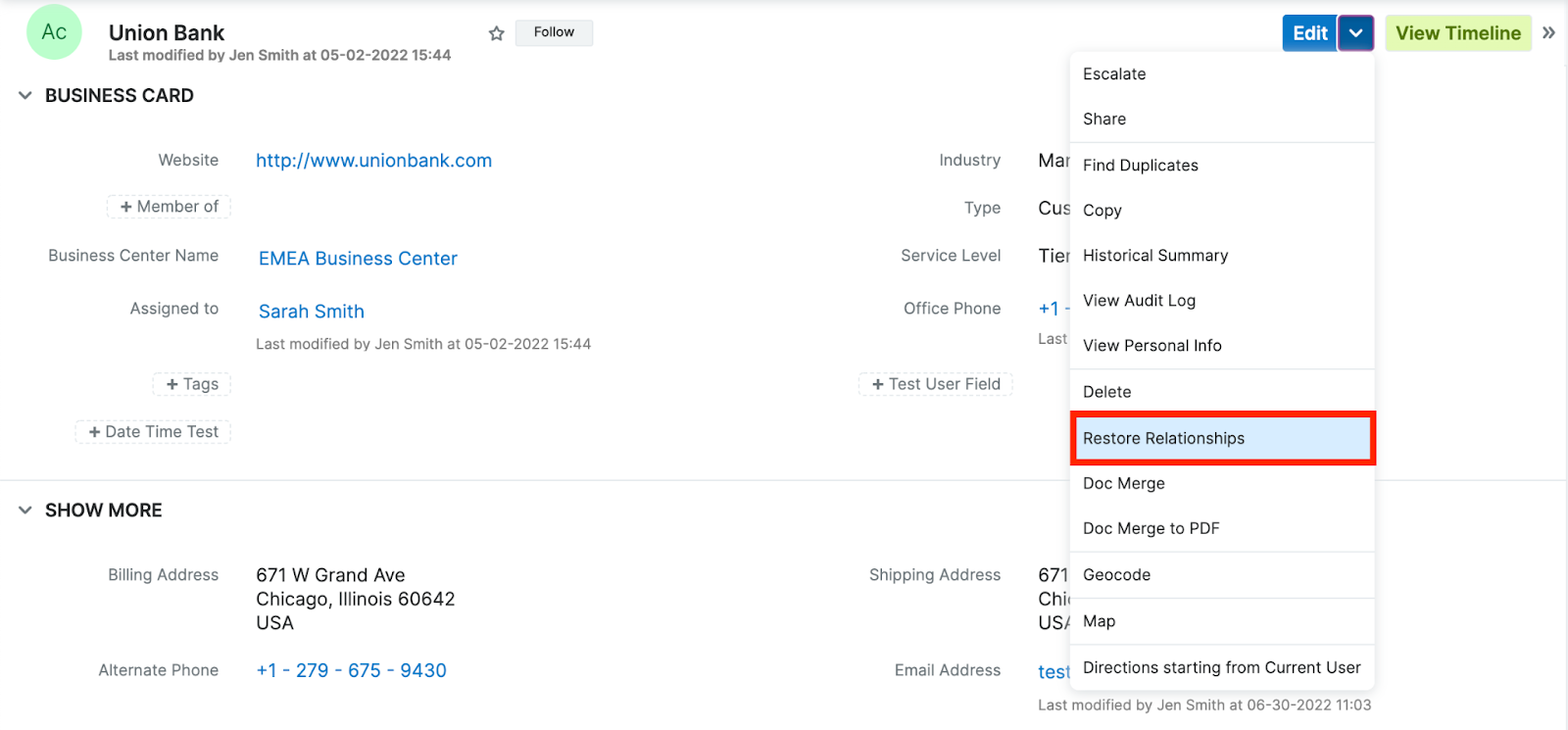
- Within the list of modules, locate any not listed in blue
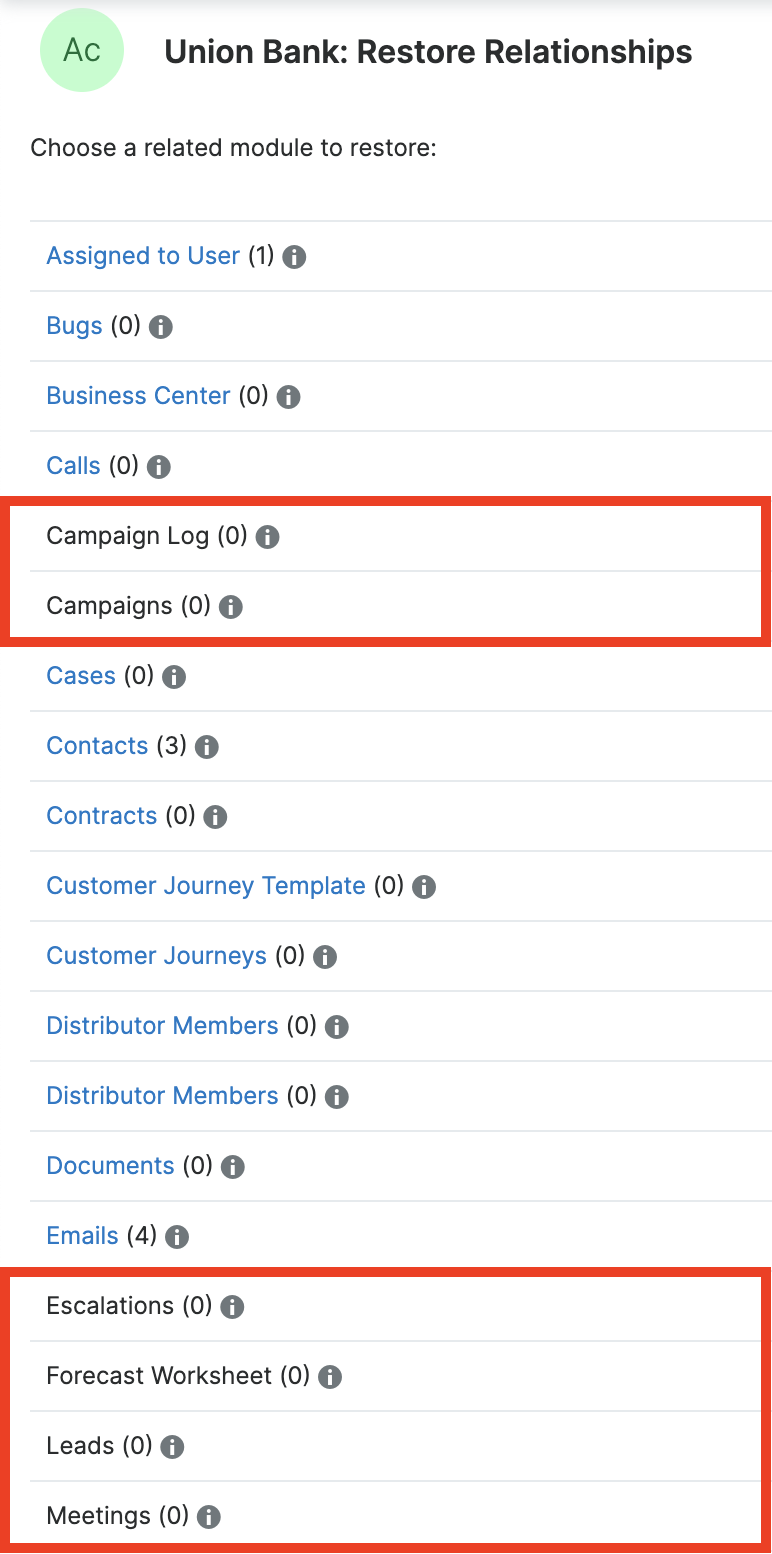
- Hover over the ‘Information’ icon to review which fields require auditing to utilize Trash Bin
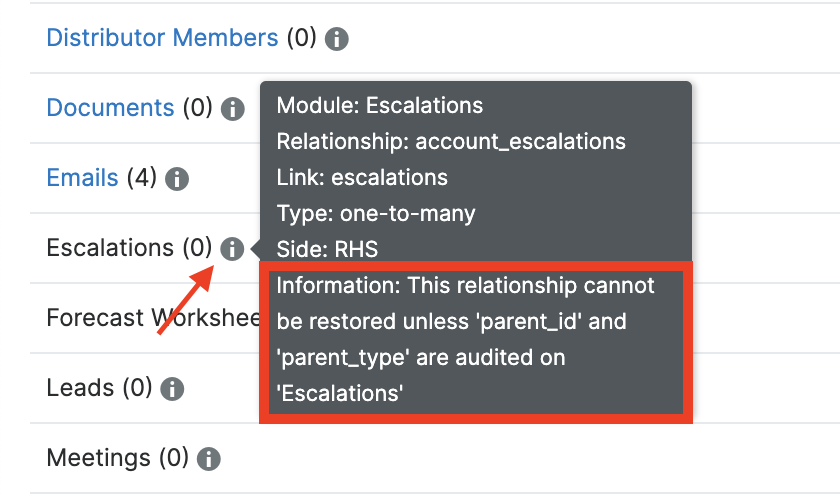
To audit a field:
- Go to Admin > Studio
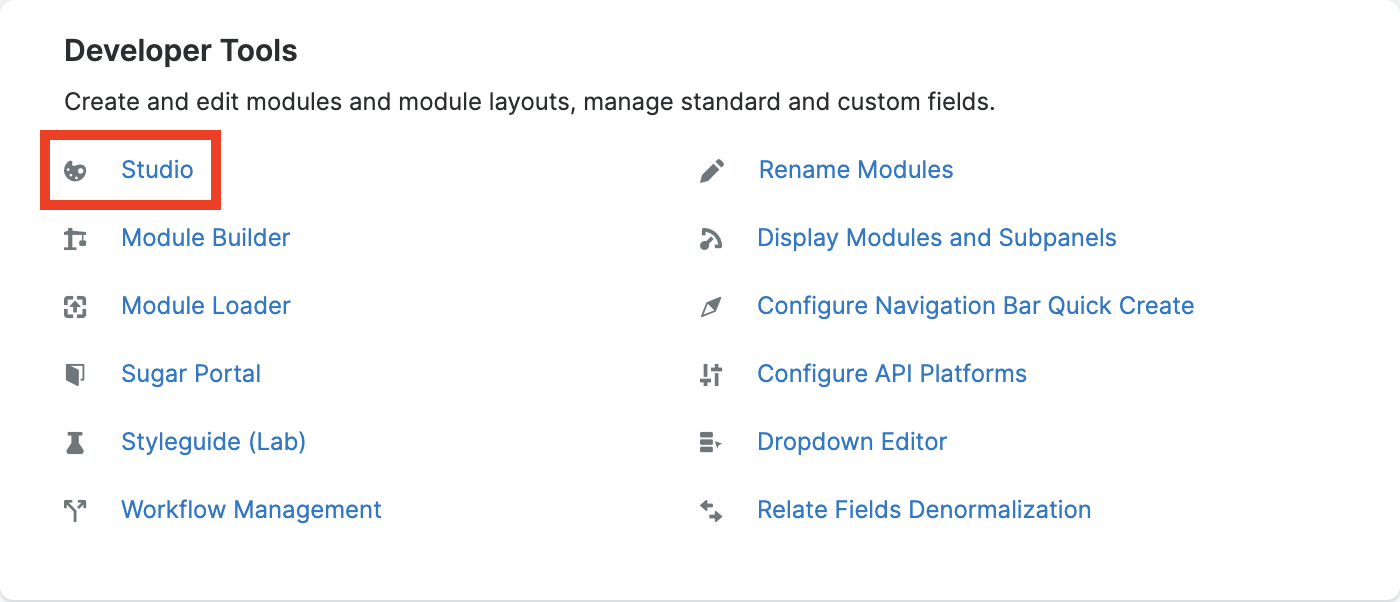
Select the appropriate module
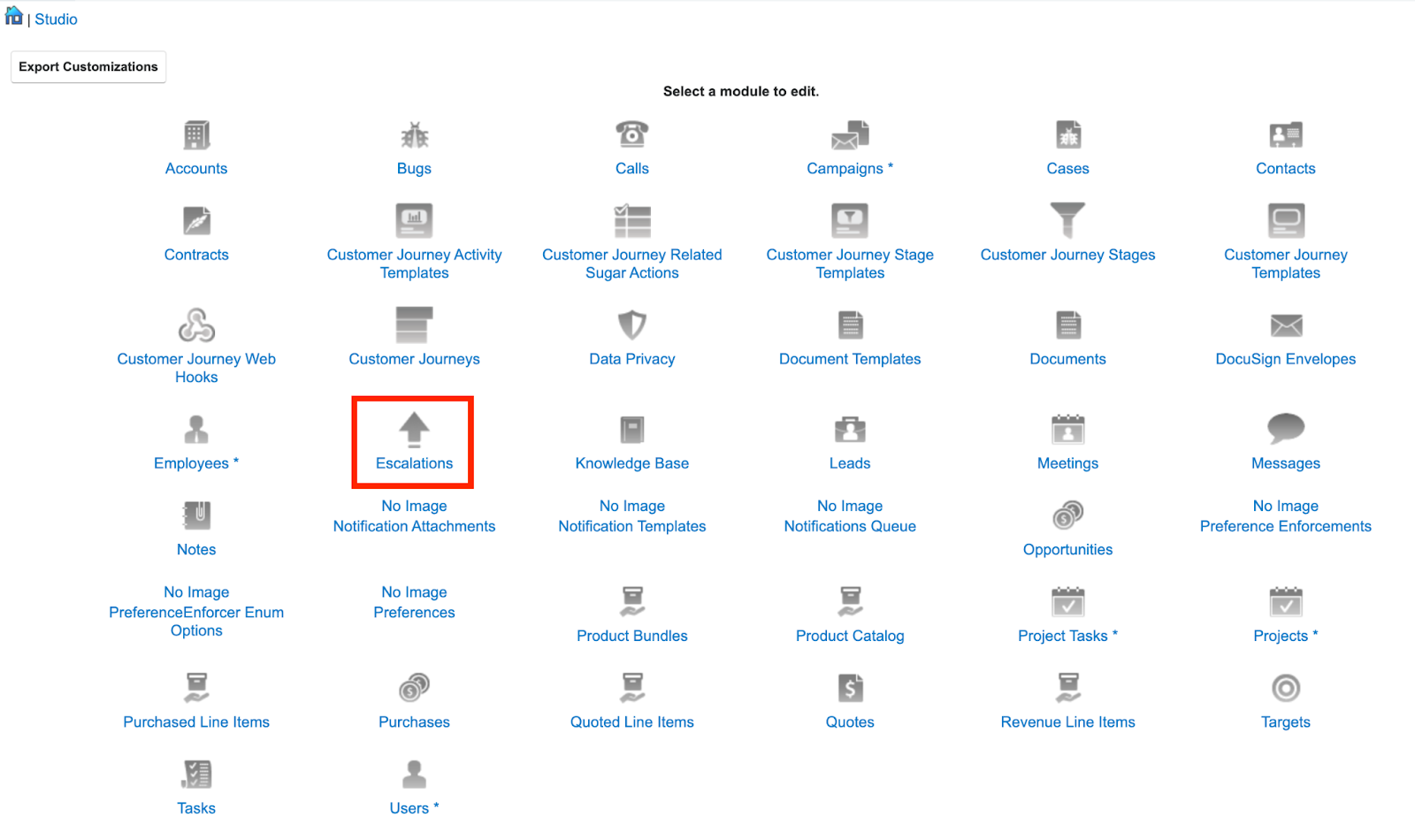 Note: There are some modules that are not exposed through Studio. In order to move forward with restoring relationships, these modules will need to be exposed at a code level.
Note: There are some modules that are not exposed through Studio. In order to move forward with restoring relationships, these modules will need to be exposed at a code level.Select ‘Fields’

- Locate the field(s) indicated on the module in the ‘Restore Relationships’ screen
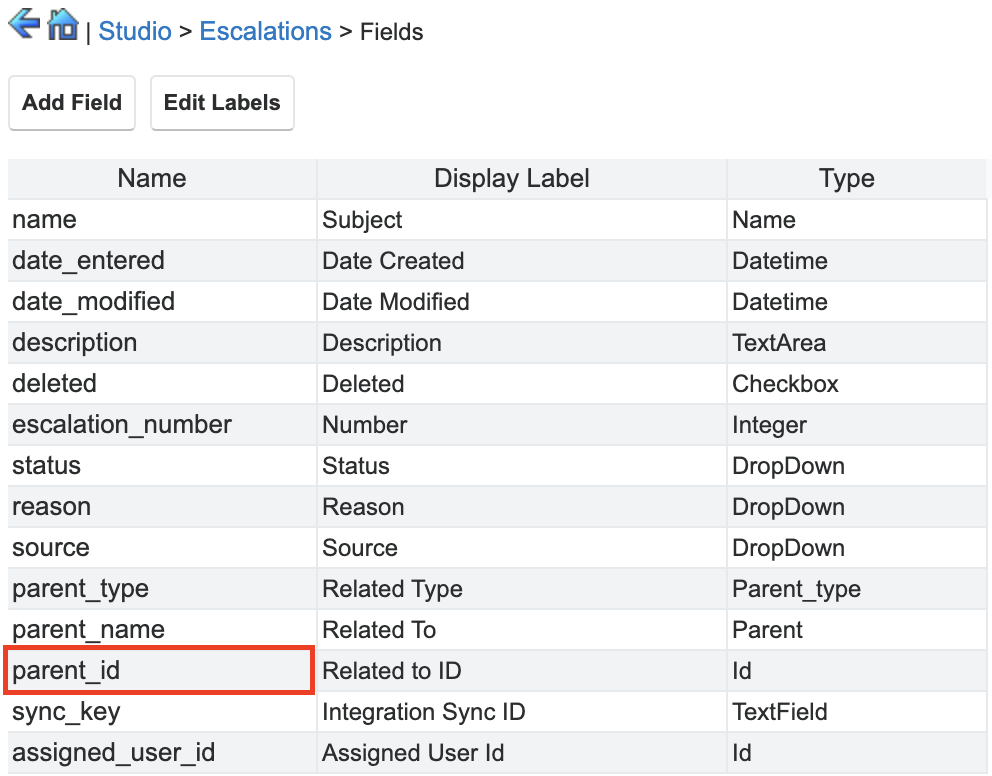
- Mark the ‘Auditable’ checkbox
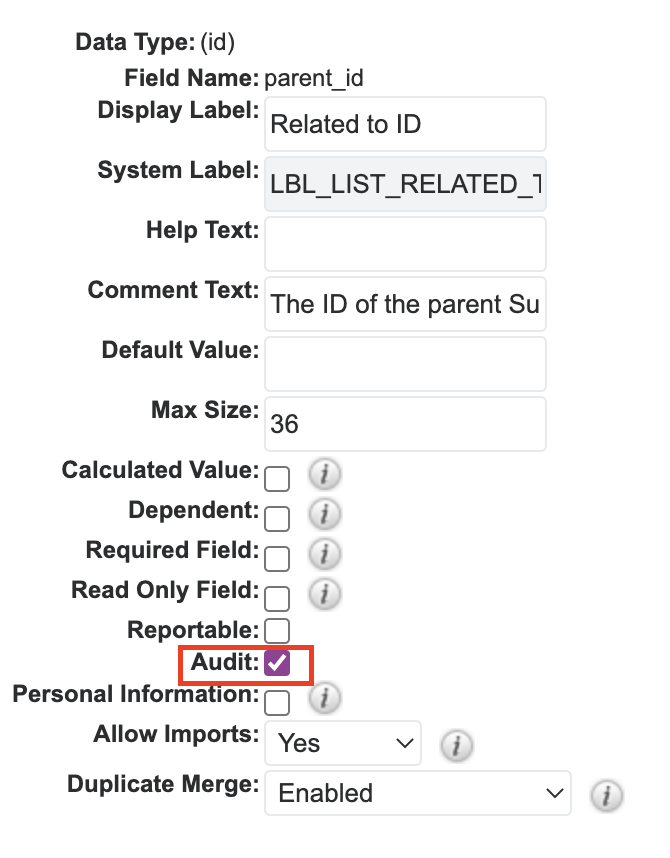
- ‘Save’
Trash Bin Navigation
Upsert® Trash Bin is accessed by clicking on an enabled module in the Navigation Bar and selecting ‘Trash Bin’ from the dropdown.
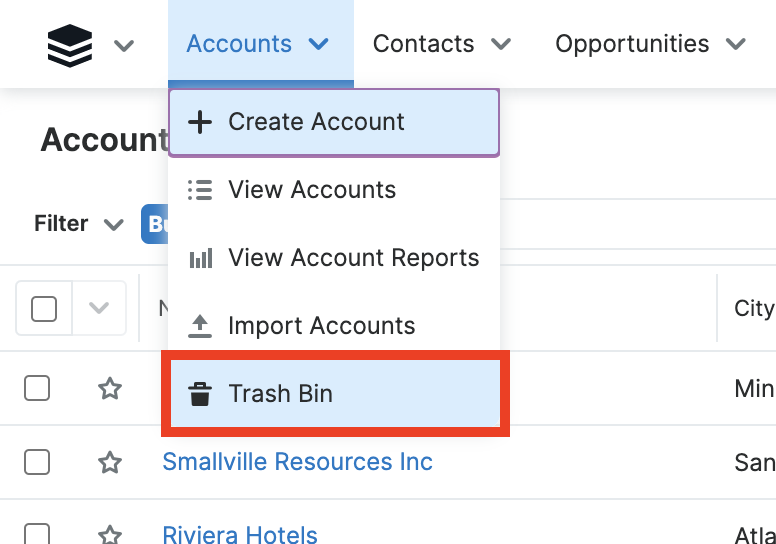
Record Restoration
When a record is deleted in Sugar, it is available to be restored in Trash Bin as long as it has not been hard deleted from the database. All delete actions in Sugar perform a soft delete of records and relationships. Sugar does have a ‘Prune Database’ scheduled job which, when enabled, hard deletes records and relationships after they have been soft deleted. We do not recommend leaving the Prune Database scheduler enabled when Upsert® Trash Bin is installed. If you do wish to hard delete records from your database after a certain period of time, we recommend configuring Sugar’s Data Archiver found under Admin > Archive Records.
Restoring Records
To restore a record:
- Go to the module’s Trash Bin that the record is associated with
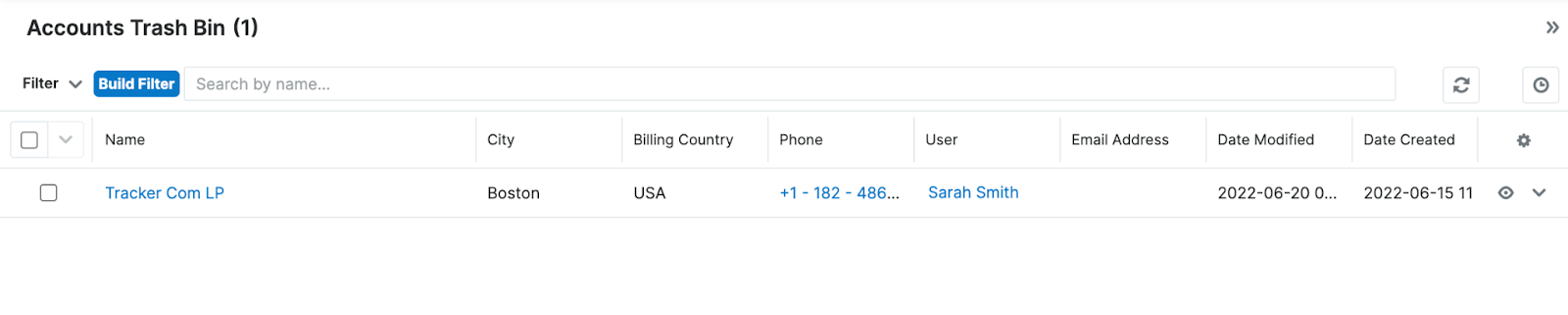
- Locate and click on the record you would like to restore. \ **Note: **You can select multiple records from the list view and select the ‘Restore’ option from the list view actions. Restoring multiple records at once means you will navigate to each record manually after it is restored to restore the desired relationships.
- Click the ‘Restore’ button in the top right corner of the record
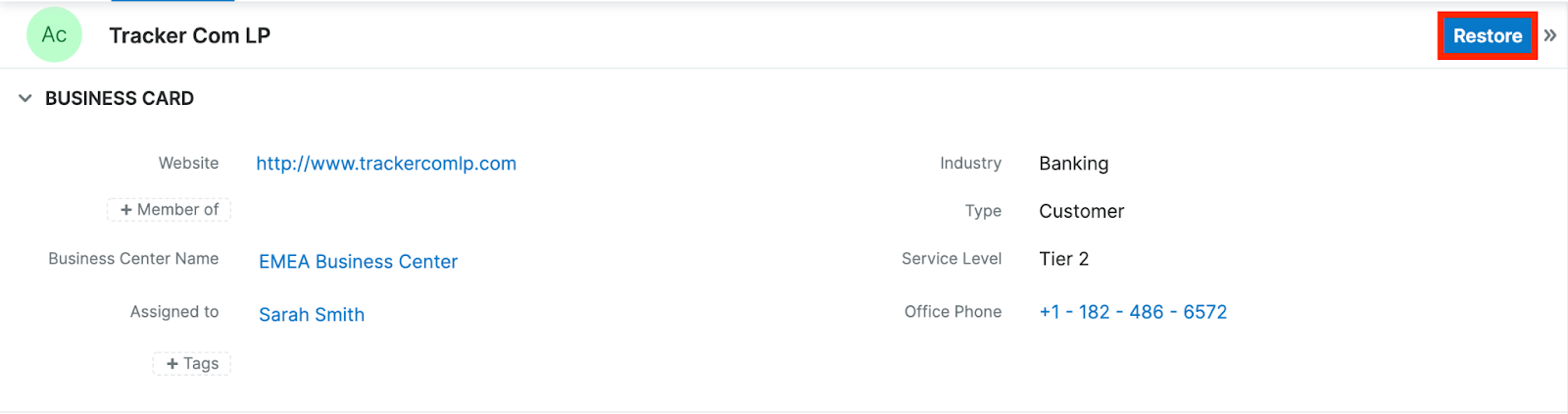
- Click ‘Confirm’ on the ‘Warning: Are you sure you want to restore the…?’ pop-up message to continue with restoration
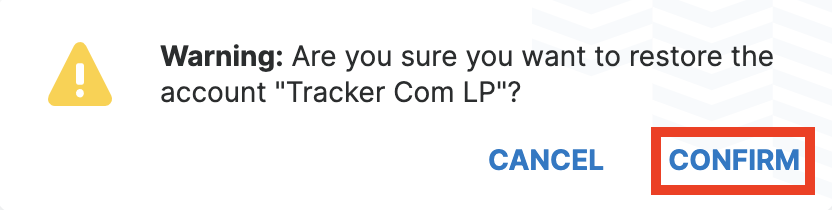
Restoring Relationships
After restoring a single record, you will be taken to the ‘Restore Relationships’ screen. Where you can view any relationships previously associated with the record that was deleted. The number of relationships will be listed next to each module.
To restore relationships from Trash Bin:
- Click on a module with relationships available to restore
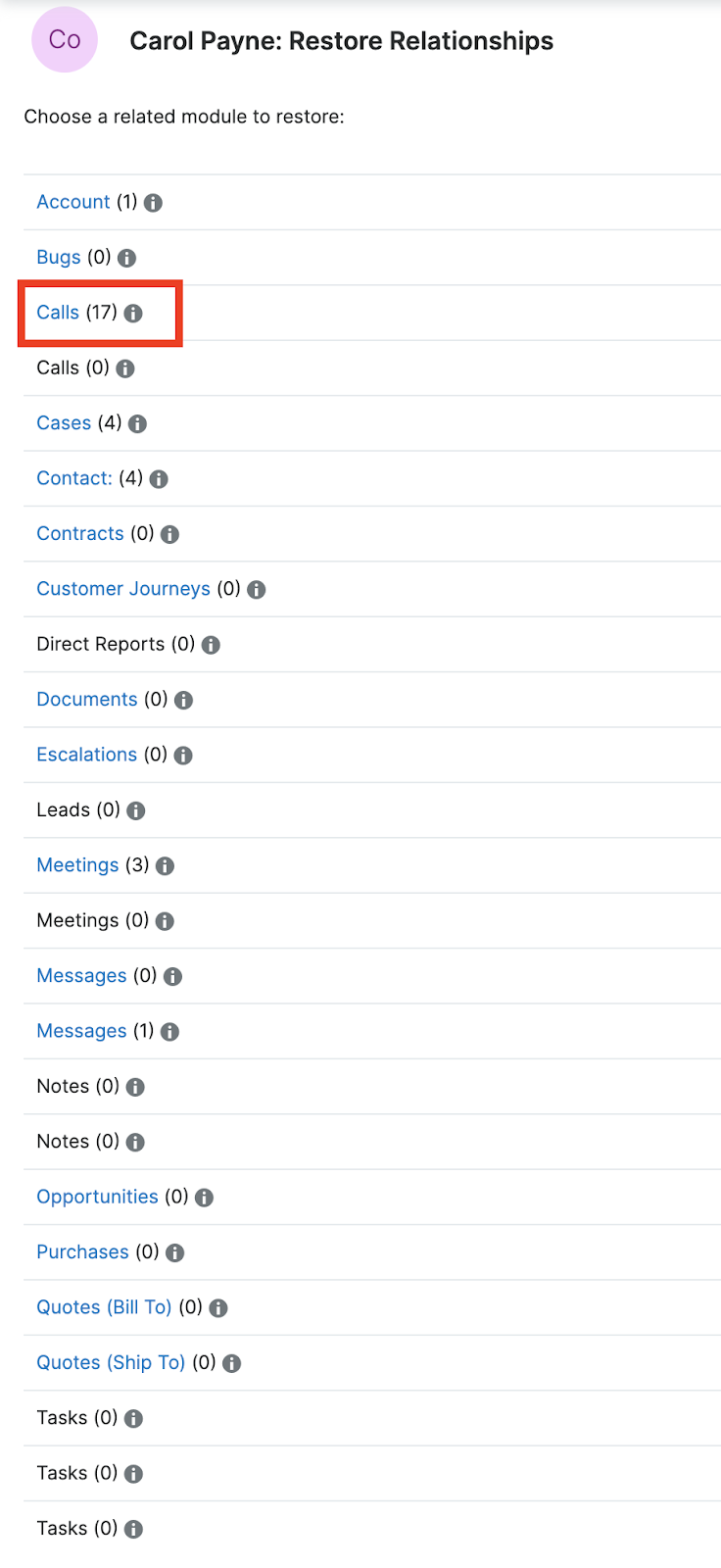
- Mass select the records within that module that you would like to restore
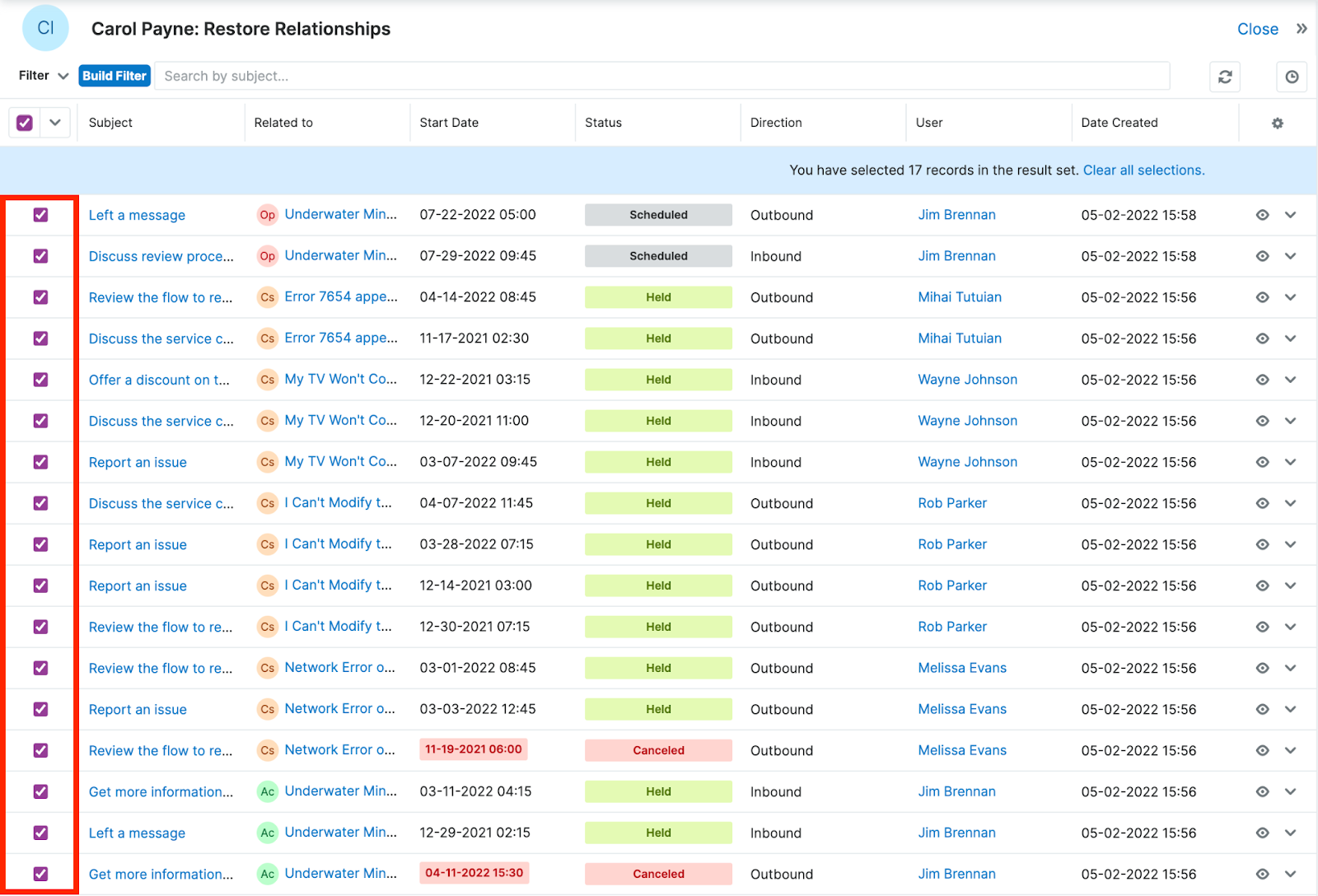
- Click the ‘Action’ menu dropdown and select ‘Restore’
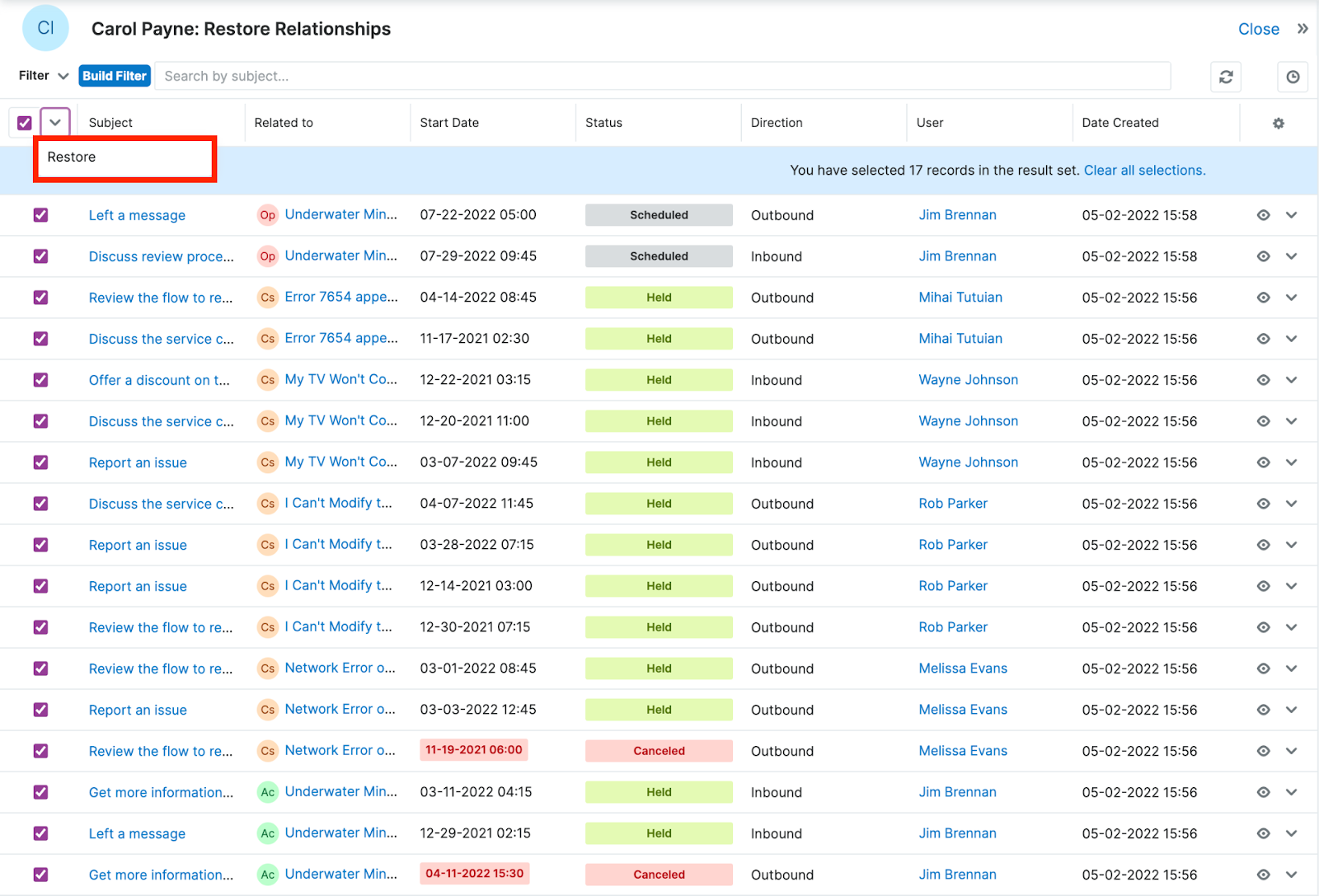
- Click ‘Confirm’ on the ‘Warning: Are you sure you want to restore the relationship with the…?’ pop-up message to continue with restoration
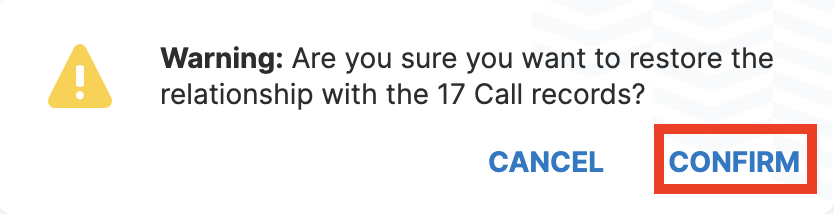
- Once the selected relationships are restored, click ‘Close’ in the top-right corner

- Repeat steps 1 through 5 until all desired relationships have been restored
If any relationships are not restored at the point when the deleted record is restored, they can always be accessed through the record itself. Additionally, you can also restore relationships to any existing record where the relationship was accidentally deleted.
To restore relationships through the record view, click on the action menu dropdown, select the ‘Restore Relationships’ option, and repeat steps 1 through 6 listed above.
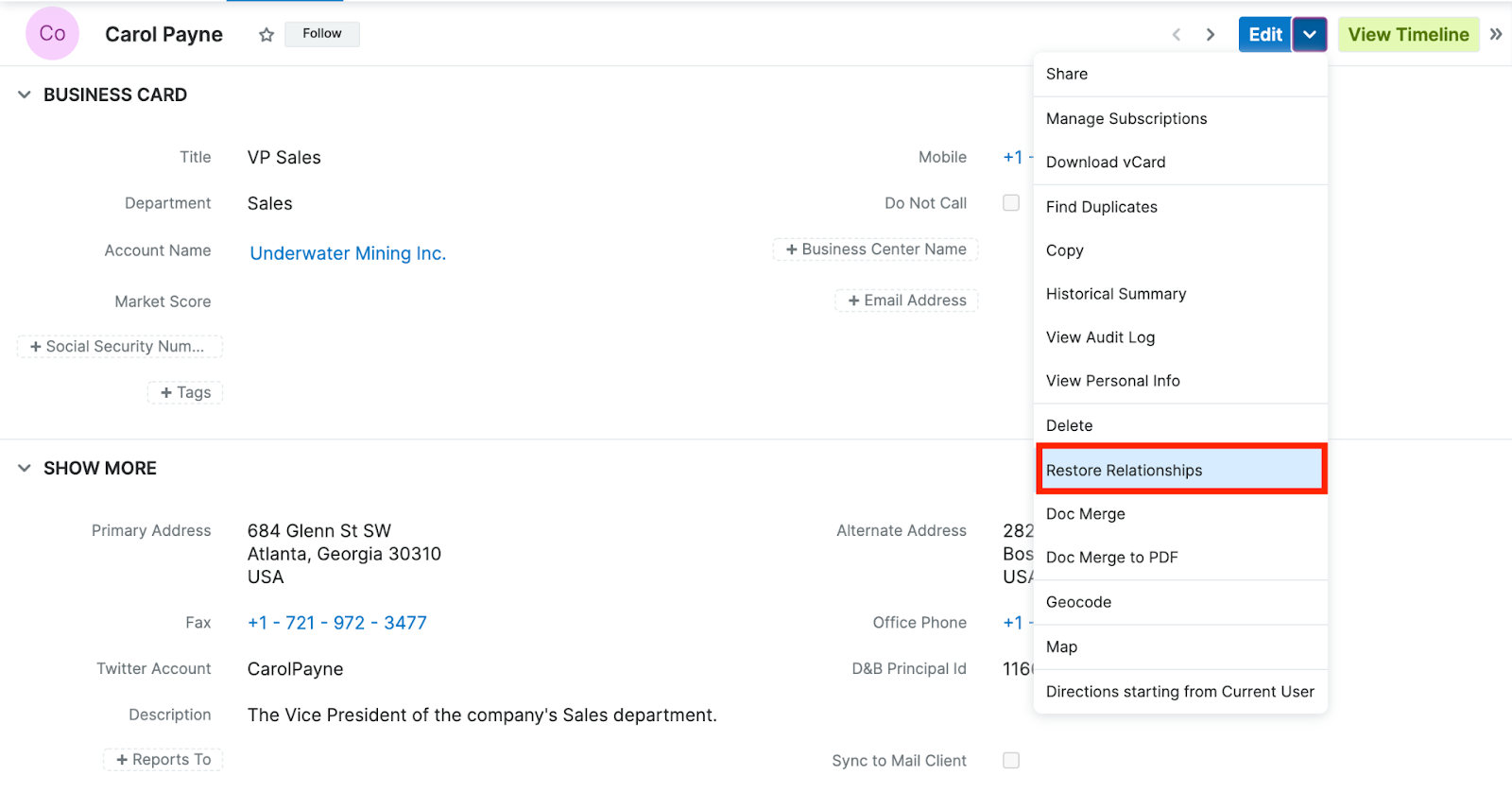
Note: Relationships can only be restored when both modules are enabled for Trash Bin.
Upsert Trash Bin :: Recently Restored Records Dashlet
Users can easily view records that have been restored to a module by adding the Upsert® Trash Bin :: Recently Restored Records Dashlet.
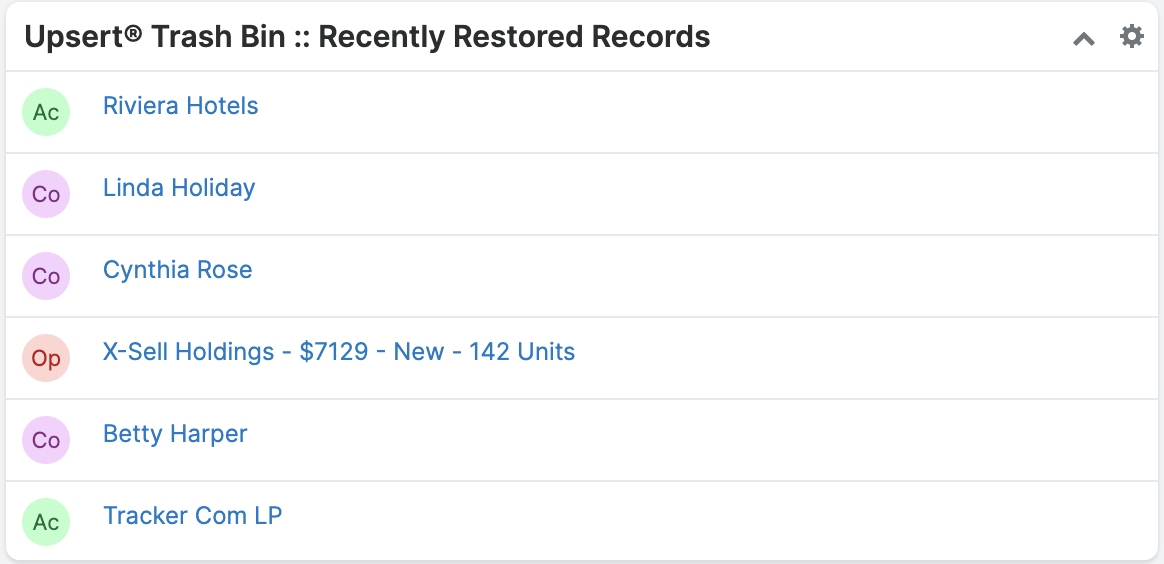
For assistance adding the Upsert® Trash Bin Dashlet to a dashboard, please refer to the documentation for your version and edition of Sugar.
Audit Log
Administrative users can view all Upsert® Trash Bin restoration activity for all modules by going to Admin > Upsert® Trash Bin > Audit Log.

Uninstalling the Plug-In
Follow the steps below to remove the plug-in from your Sugar instance.
- Log in to your Sugar instance as an admin user
- Go to Admin > Module Loader
- Locate the ‘Upsert® Trash Bin for SugarCRM’ package in the list of installed packages and click ‘Uninstall’
- Select the desired option for handling the related database tables:
- Do Not Remove Tables - You either want to upgrade the plug-in to a newer release or you want to retain the plugin data.
- Remove Tables - You want all data associated with the plug-in to be deleted and you have no intention of upgrading.
- Click ‘Next’
The uninstall will process and provide a confirmation upon successful completion.




