User Guide
Prerequisites
System requirements for installation
Supported Versions
- 12.x
Supported Editions
- Sell
- Serve
- Enterprise
- Professional
Supported Databases
- MySQL
- MSSQL
- Oracle
- DB2
Supported Languages
- English
Overview
Upsert® Markdown Field is a custom field type in Sugar that allows users to use markdown text for tables and lists in a textarea field.
The Upsert® Markdown Field is available as a field type to all administrative users in Studio.
Installation
Once you complete your order for the Upsert® Markdown Field plug-in, you should receive an email with instructions to download the necessary file. Complete these steps to install the plug-in to your Sugar instance:
- Log in to your Sugar instance as an admin user
- Go to Admin > Module Loader
- Select the Upsert® Markdown Field ZIP file and click ‘Upload’
- Click the ‘Install’ button
- Review the license agreement, toggle the option to ‘Accept’, and click ‘Commit’
Once the installation completes, the Upsert® Markdown Field will be available in Studio.
Configuration
Once Upsert® Markdown Field is installed, you can begin creating markdown fields in Studio.
Creating Markdown Fields in Studio
To configure a Markdown Field:
- Go to Admin > Studio
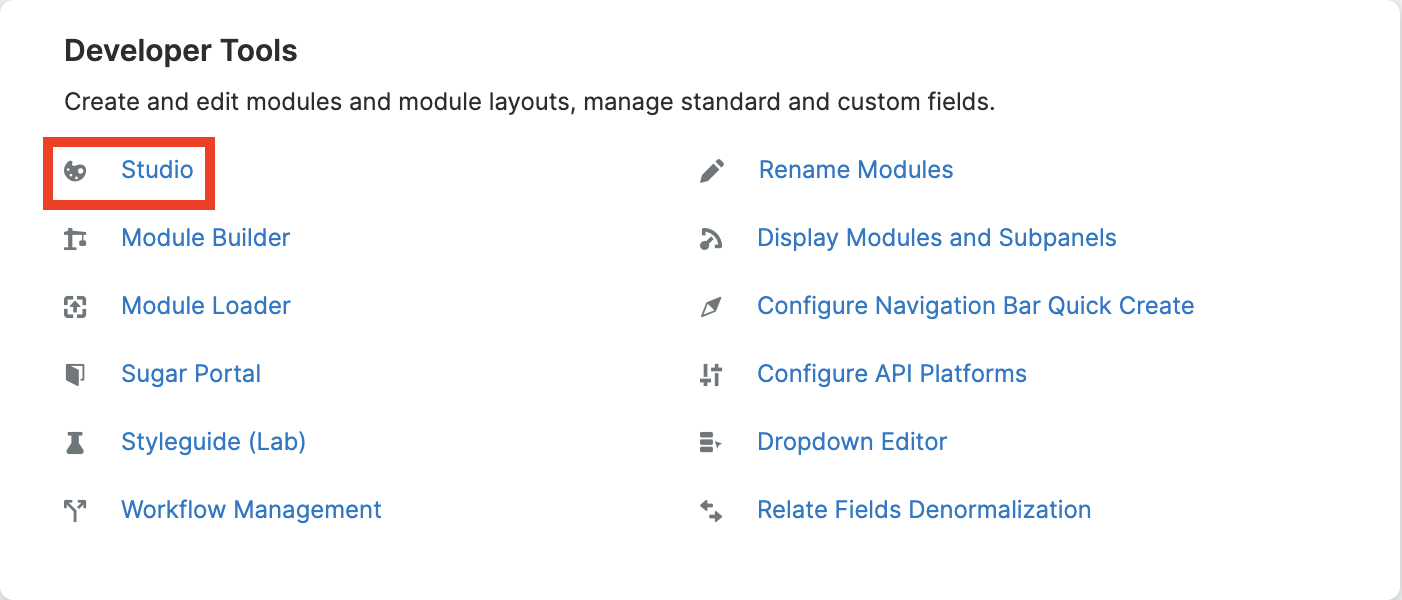
- Select the module you would like to create a field for (Accounts, for example)
- Select the ‘Fields’ component
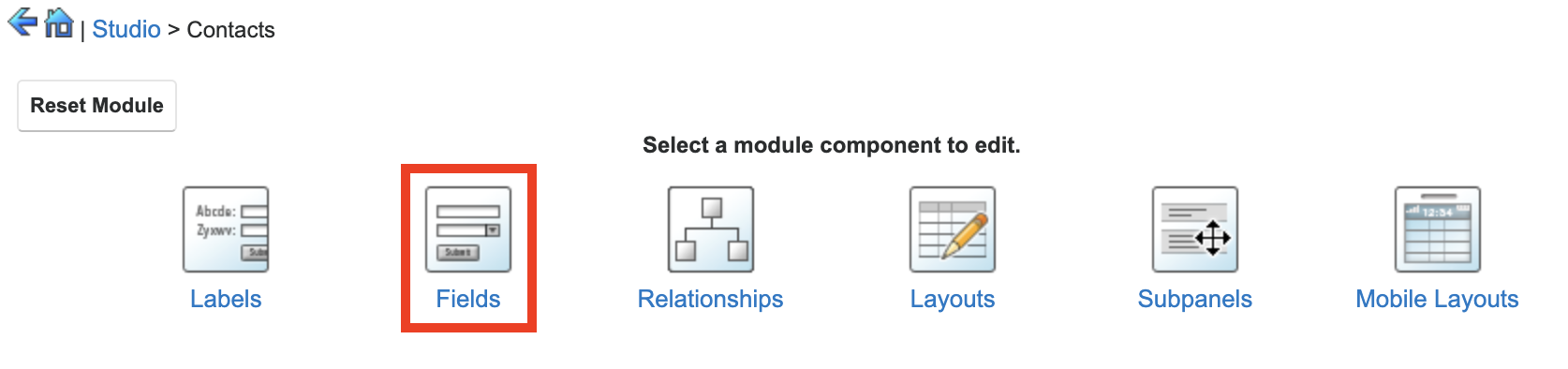
- Click ‘Add Field’
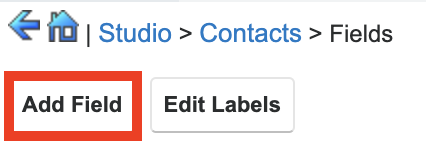
- Set the ‘Data Type’ to ‘Upsert® Markdown Field’ and enter all other necessary information
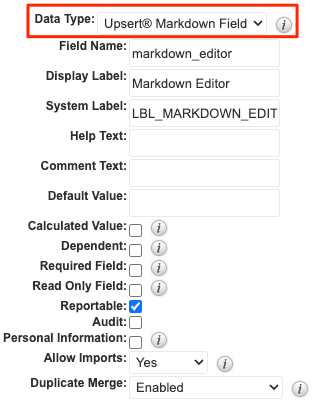
- Click ‘Save’
Add the field to the desired layout(s) for the module
Note: For further assistance navigating Studio, please refer to the documentation for your version and edition of Sugar.
Adding Field to Layout
Although the Upsert® Markdown Field will function in a single column on the layout,
it is better suited for display spanning a whole row on the Record layout.
To add a Markdown Field to a record layout:
- Go to Admin > Studio
- Select the module you created the markdown field for (Accounts, for example)
- Select the ‘Layouts’ component
- Select the ‘Record’ component
- Create a new row on the layout
- Drag the markdown field to the new row
- Click ‘Save’
- Click the ‘+’ icon next to the markdown field’s name to expand the field to span both columns in the layout.
- Click ‘Save & Deploy’
Utilization
Using Markdown Fields
Once a Markdown Field is added to a module layout, you can add and edit information in the field like standard textarea fields in Sugar. In the edit view, the field will display in plain text format with a toolbar of formatting options at the top of the field:
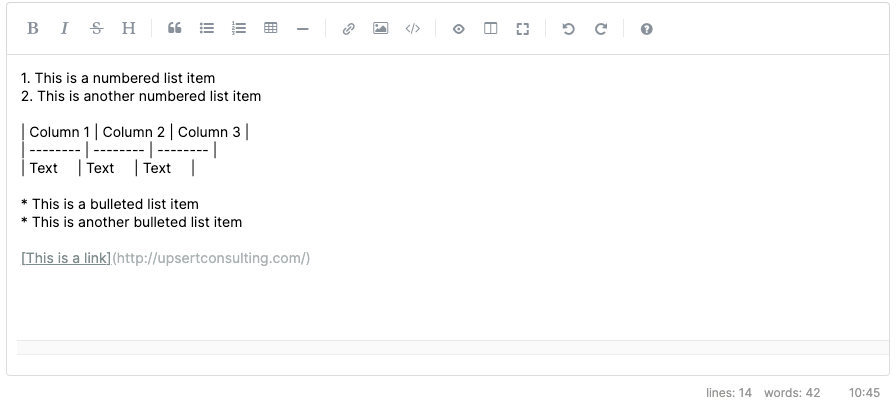
Selecting the side-by-side icon in the toolbar will open the field in fullscreen and enable the user to edit the field information while seeing a preview of what the formatted text will look like:
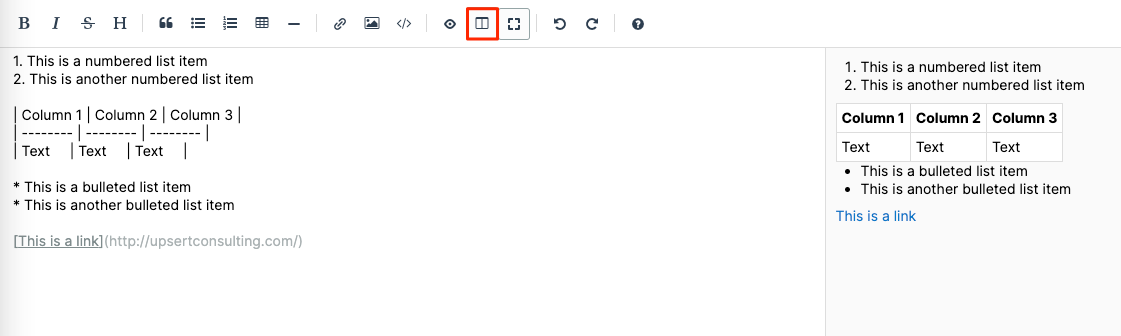
Selecting the preview view icon in the toolbar will display a preview of the formatted text:
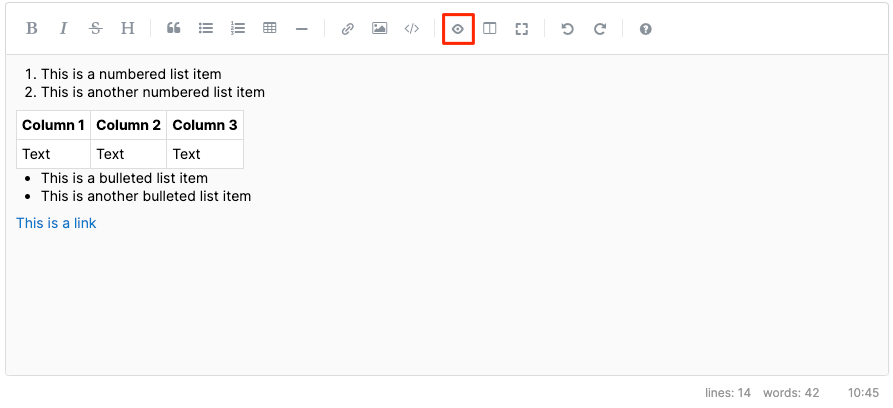
Uninstalling the Plug-In
Follow the steps below to remove the plug-in from your Sugar instance.
- Log in to your Sugar instance as an admin user
- Go to Admin > Studio
- Delete any markdown fields you previously created
- Go to Admin > Module Loader
- Locate the ‘Upsert® Markdown Field for SugarCRM’ package in the list of installed packages and click ‘Uninstall’
- Select the desired option for handling the related database tables:
- Do Not Remove Tables - You either want to upgrade the plug-in to a newer release or you want to retain the Markdown Field audit log data.
- Remove Tables - You want all data associated with the plug-in to be deleted and you have no intention of upgrading.
- Click ‘Next’
The uninstall will process and provide a confirmation upon successful completion.




