#4086 - Report on who checked a box
We need to make a report on who checked what box on what record and while the checklists are in reports the relationships seem to be broken or missing. I had to create a relationship on each module just to get the checklist to show up but that relationship is never used so I cant find a way to relate checkedlistrows back to a particular record. Is there a way we can get some help with this?
Ken Brill Star2Star


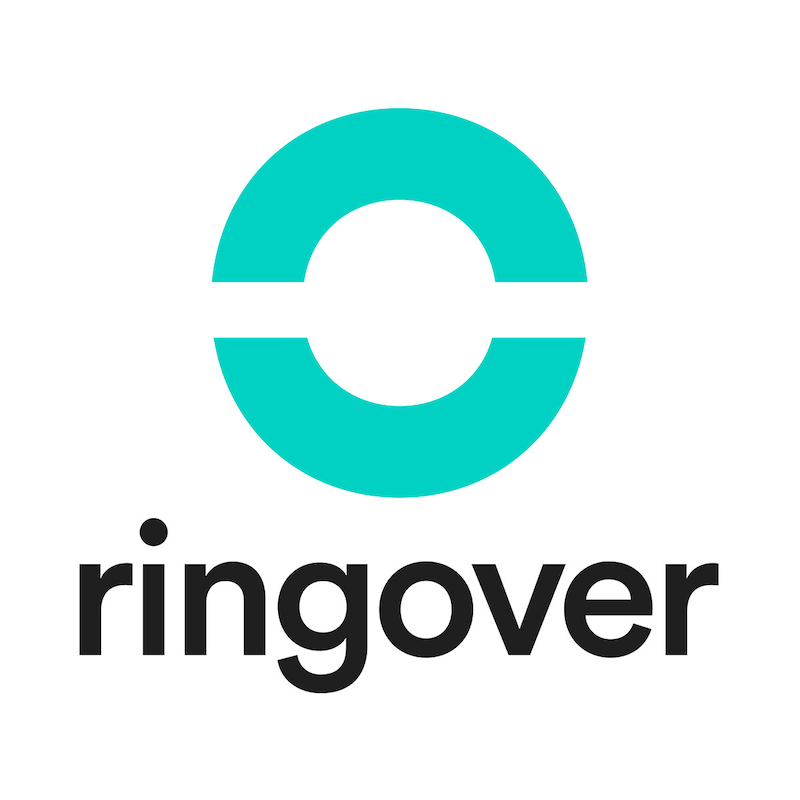

4 years ago
Hi Ken,
we will check on this and get back with you as soon as possible.
4 years ago
Hi Ken,
these are the steps that you need to follow in order to get the report that you want:
Go to Reports module and select 'Rows and Columns Report'. Select 'Populated Checklist Rows' as the module that report should be created for. In the next step ('Define Filters') you can set filters to filter out your results. Click 'Next'. In 'Choose Display Columns' step please select 'Populated Checklist Rows' from 'Related Modules' and then click on 'Date Modified' field from 'Available Fields' section. Date modified holds the date when last user checked an item. Date created holds the date when an item was checked first time. Now you can select 'Modified by User' from 'Related Modules' section and select name from the 'Available Fields' section. This will give you the name of last user that checked particular checklist item. Similarly, selecting 'Created by User' will give you the name of user that first checked an item. Now please select 'Checklist Rows' from 'Related Modules' section, and then select 'Name' from 'Available Fields' section. This will add the checklist item's name to the report. Now click on the 'plus' icon next to 'Checklist Rows' in 'Related Modules' section, and click on 'Checklists' from the list that will appear. Now click on 'Name' in 'Available Fields' section. This will add the checklist's name to the report. Now click on 'Save' or 'Preview' if you want to see the results. You should be able to see all checked items, who checked them and when.