#4383 - Field Synced in multiple places, not reflecting correct data
Hello,
We're having issues with a field that syncs in 3 different places. The data keeps reverting. Before, we thought it was only syncing in one field so we resynced that. Now that we've discovered it's in two other places, should we resync all 3 fields at once? I just want to confirm this step before we take it.
Thank you, Olivia



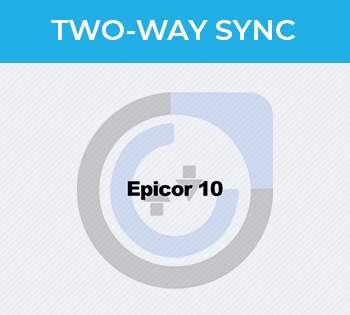
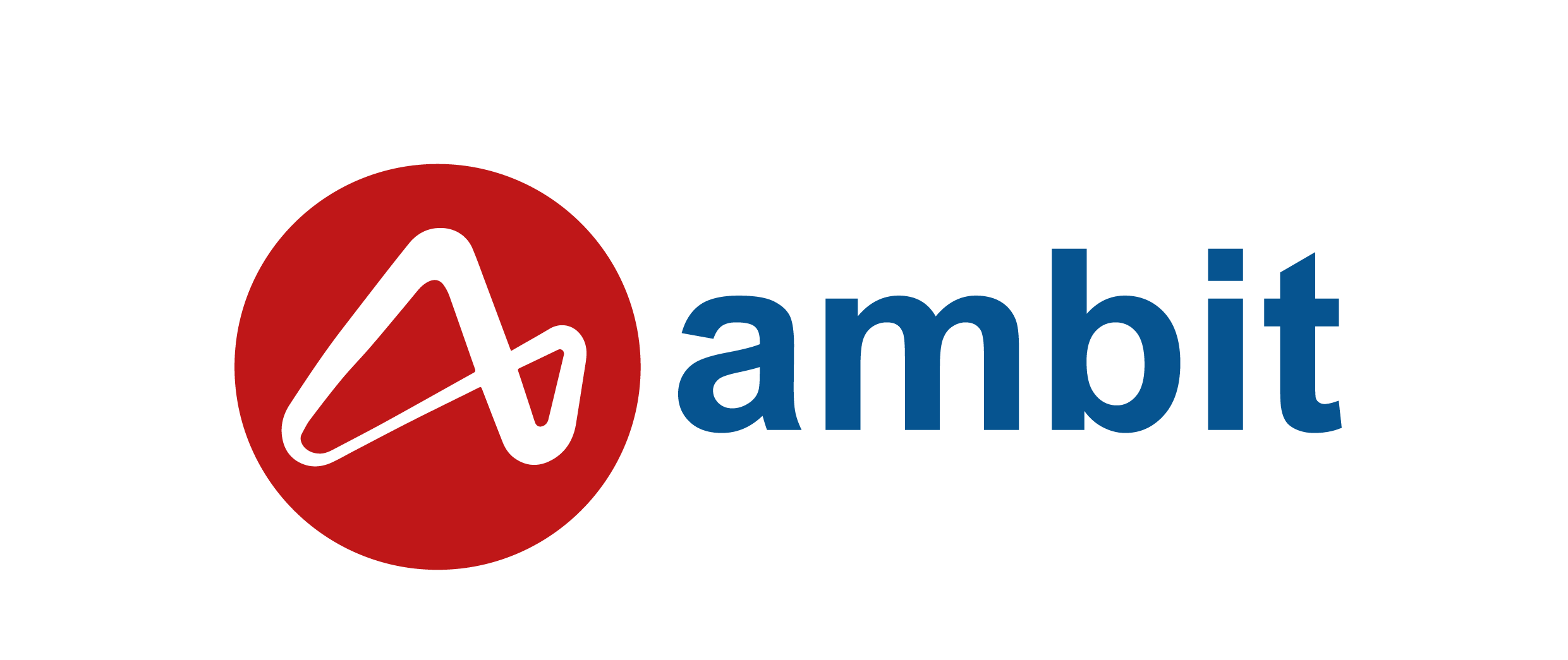

3 years ago
Hi Olivia,
Thanks for reaching out. I just responded to your email, but wanted to follow up here as well:
Yes, you'll need to re-sync all 3 fields, but first, you'll want to remove the field selections in Mailchimp that shouldn't exist. (Essentially you'll walk through the same process we covered over the phone, but with all 3 fields.) This process is below:
From here, the adjustments can be made in Sugar Studio to adjust the field. The field in Mailchimp will also need to be updated following the steps below:
Once the fields are removed in both Mailchimp and Sugar, you can re-map all 3 fields within Field Mapping and make the scheduler active again.
Let me know if you have any questions.
Best, Heidi