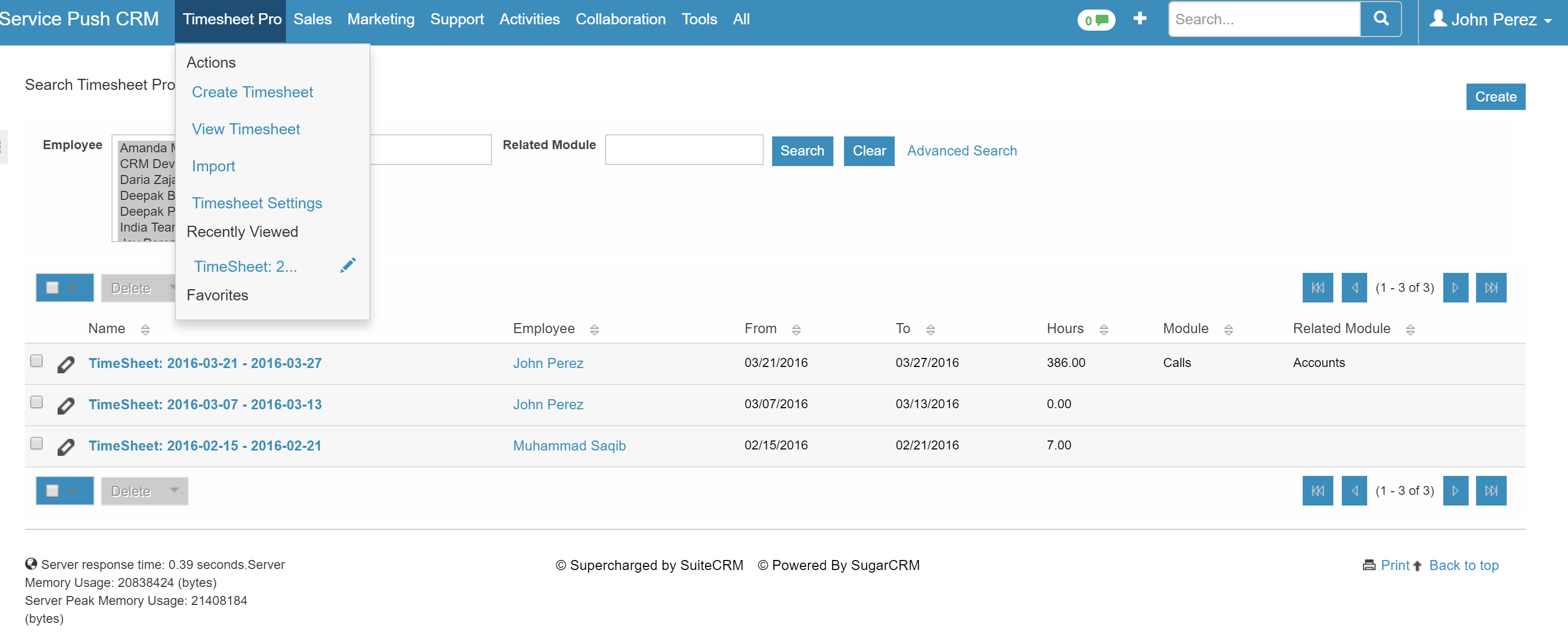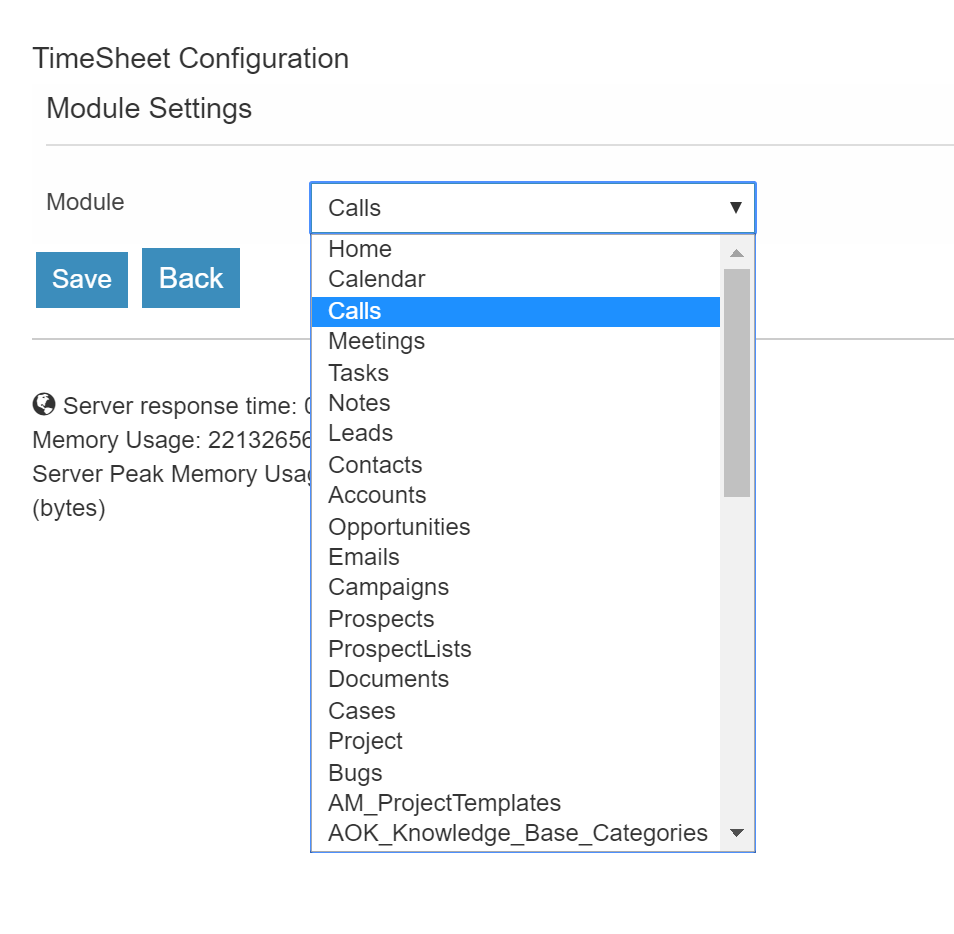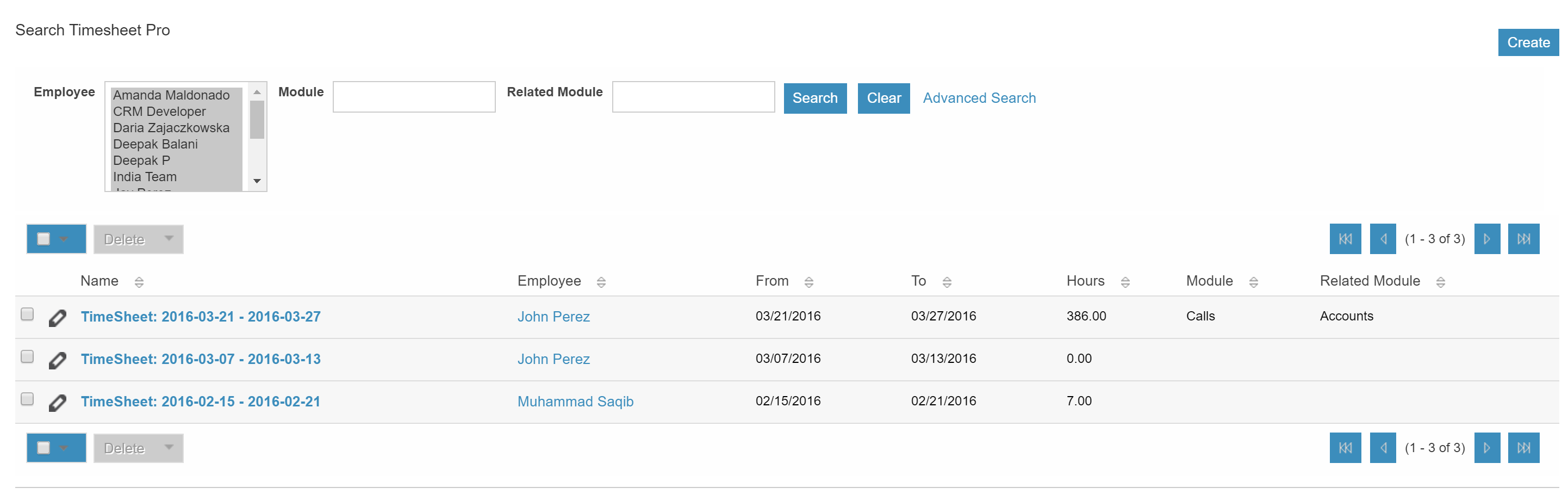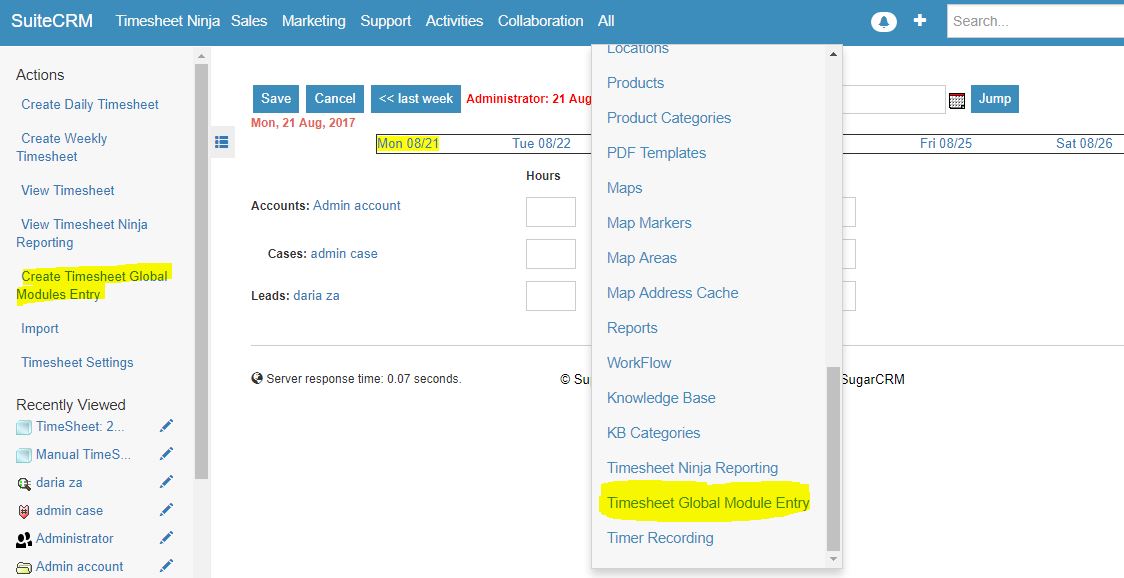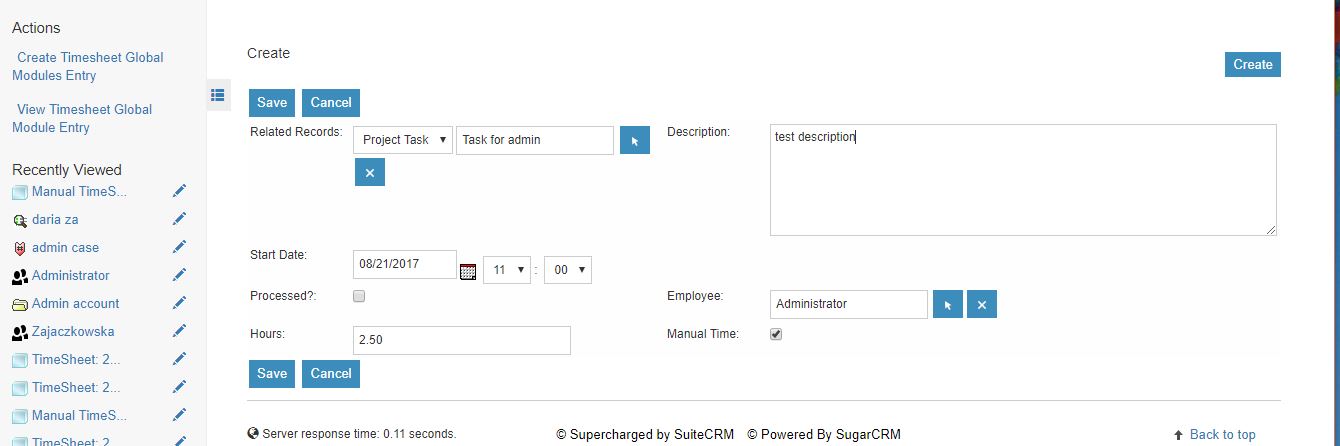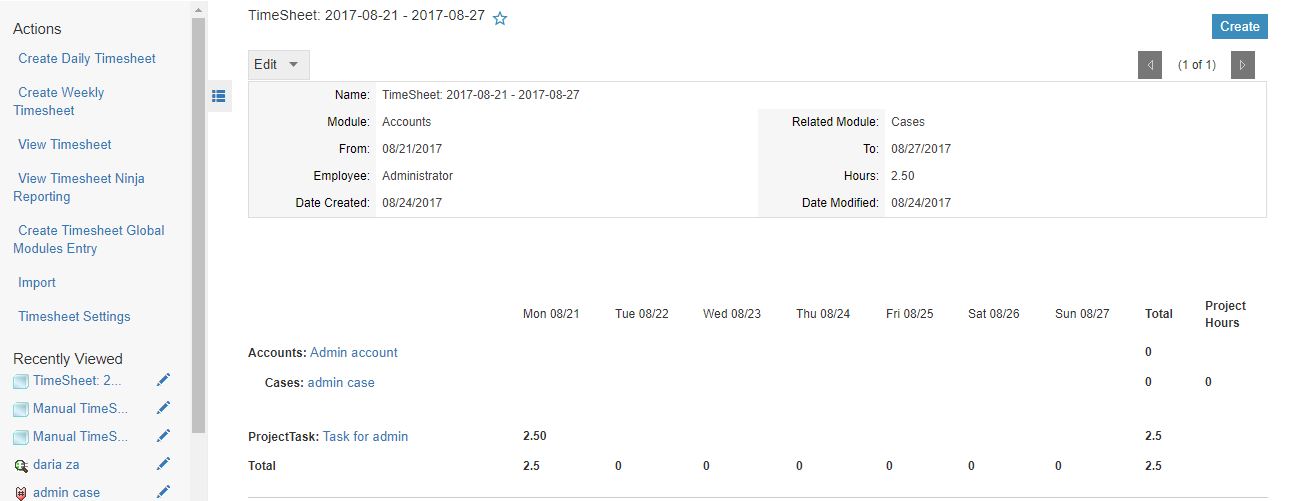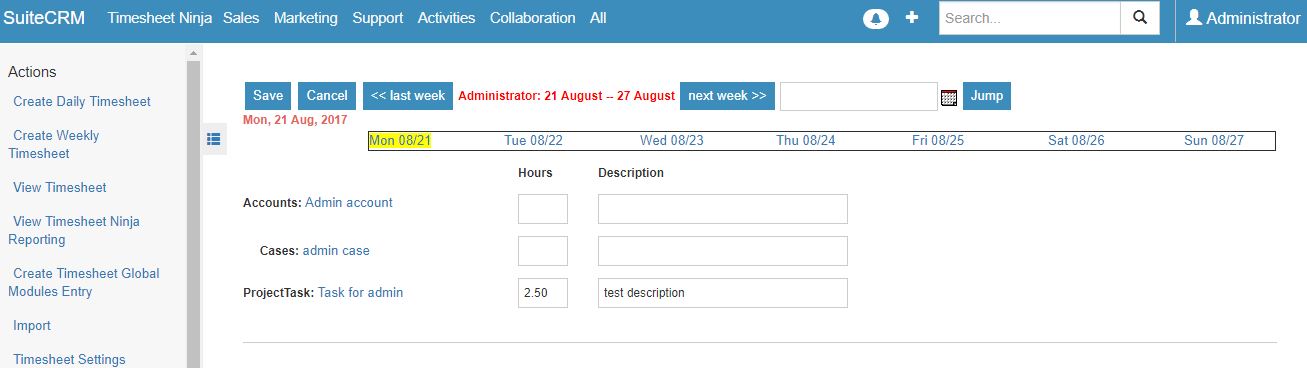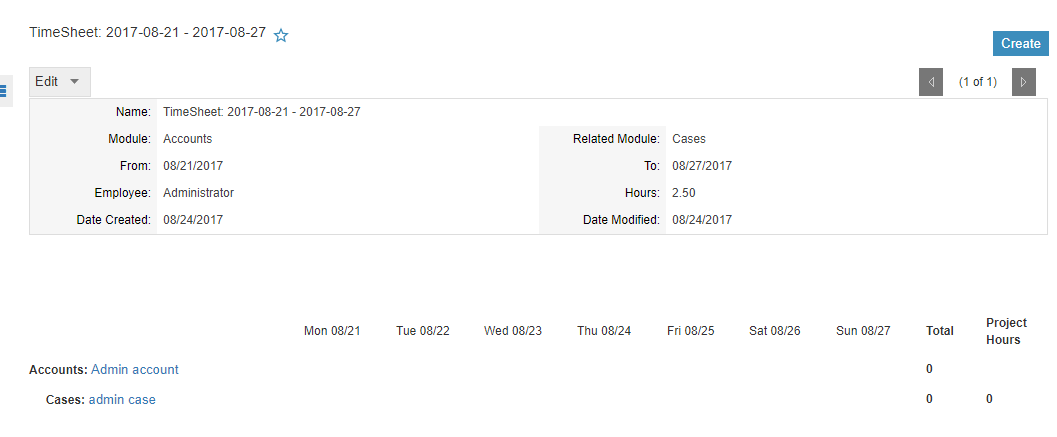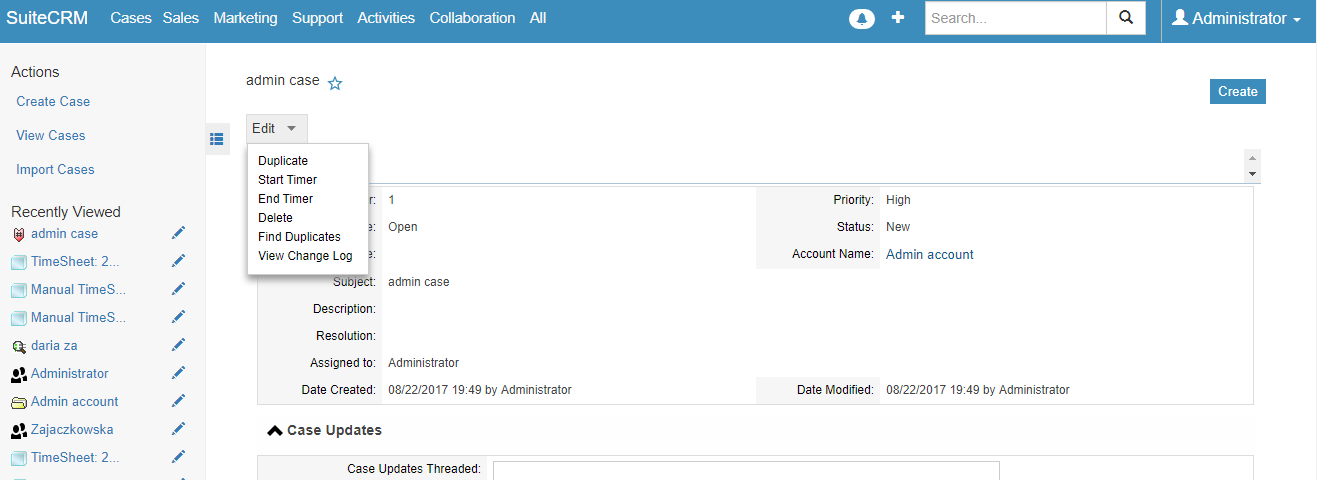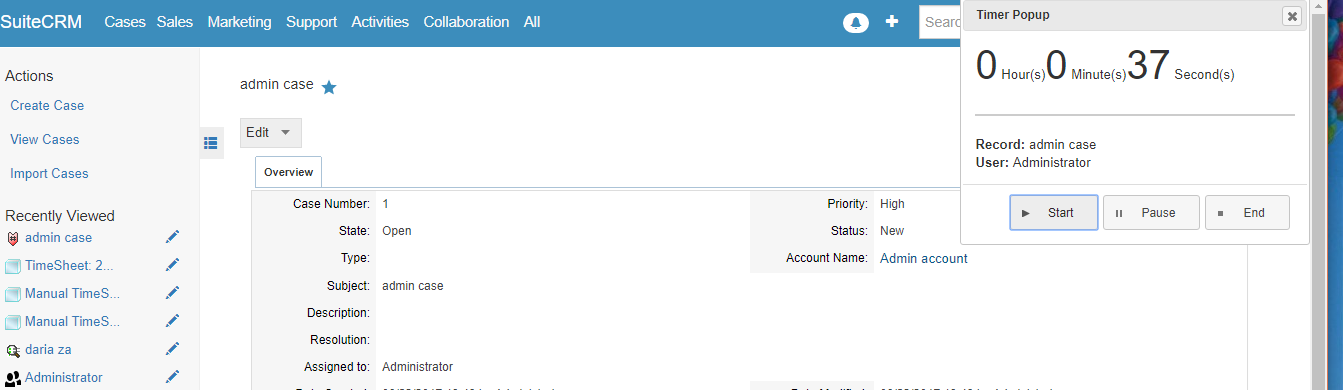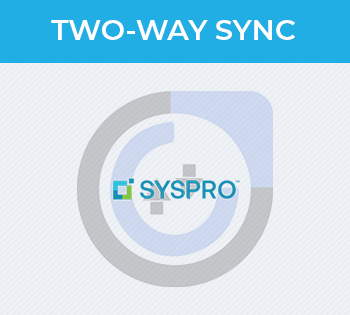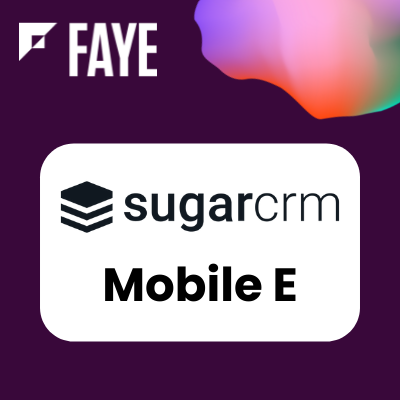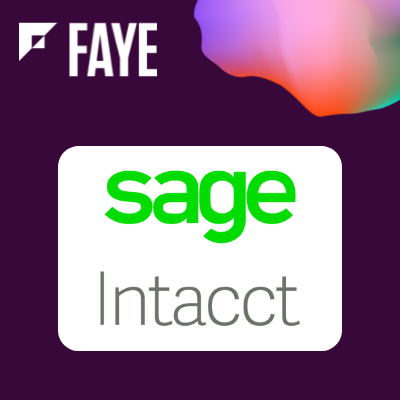User Guide
How to access the module?
User can access the Timesheet Pro module from More or All menu. There will be 2 modules listed. You can select Timesheet Pro to start creating a timesheet.
How to configure what your logging time against?
Timesheet Pro offers an easy to configure interface to select what you will log time against. Within the timesheet module, select the Timesheet settings sub menu selection.
Selecting Modules
Upon selecting, you will be able to choose what modules and related modules you can log time against. Once you choose save, you will be redirected to TimeSheet Module.
Selecting Related Modules
You can choose to log time against any related module associated with your parent module. For example, logging time against calls related to an opportunity.
Getting Started with Timesheet Professional (Video Tutorial)
Creating a timesheet
Within the timesheets view, click Create in the Upper Right hand corner of your screen.
Entering Timesheet Data
Entering data is easy using the timesheet grid matrix.
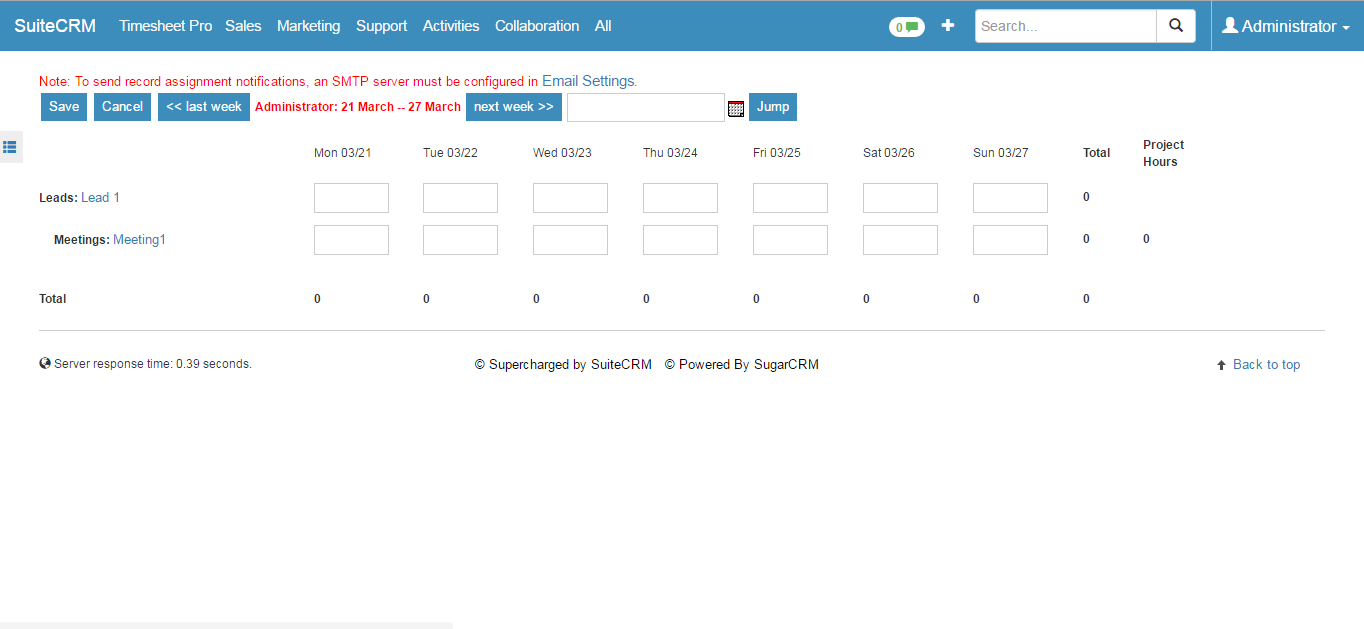
You can also log time daily and add a description to the task. To do that click on the left hand side "Create Daily Timesheet"
How to log time against other modules that you are not assigned to or your timesheet not configured to?
1) Go to Timesheet Global Module Entry
2)Fill out all the information. Leave "Processed" unchecked.
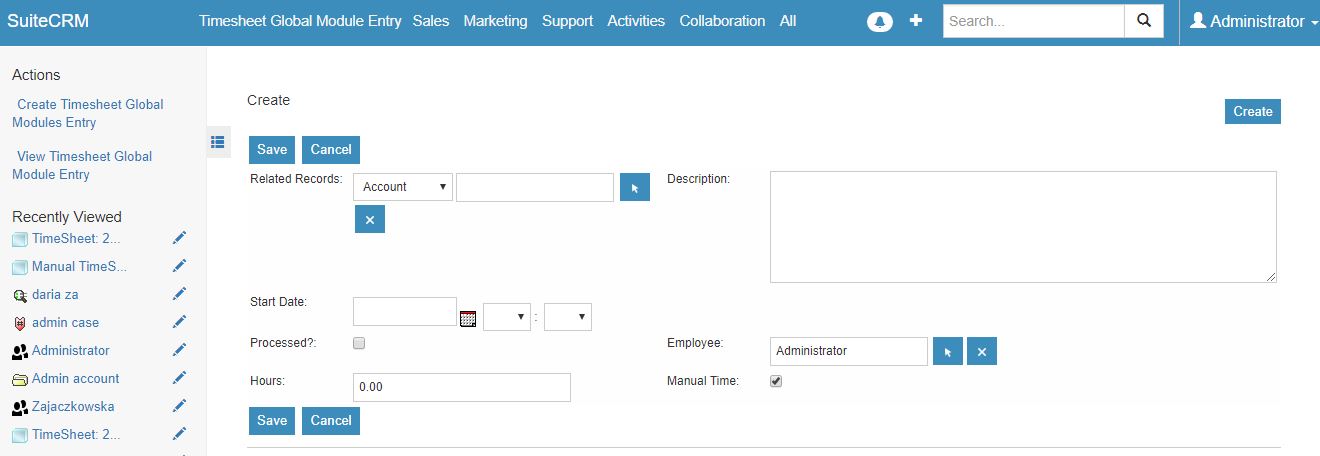
3) Click save an check the timesheet.
How to use a Popup Timer for Cases or Project Tasks?
1) Case or Project Task has to be assigned to yourself.
2) Go to your timesheet.
3) Click the case and start the timer.
4) Click end to end the timer.
Reporting with Timesheet Professional (Video Tutorial)
Providing a user with specific project access
1) Go to detailview of any project. 2) From Resources subpanel, Select users.
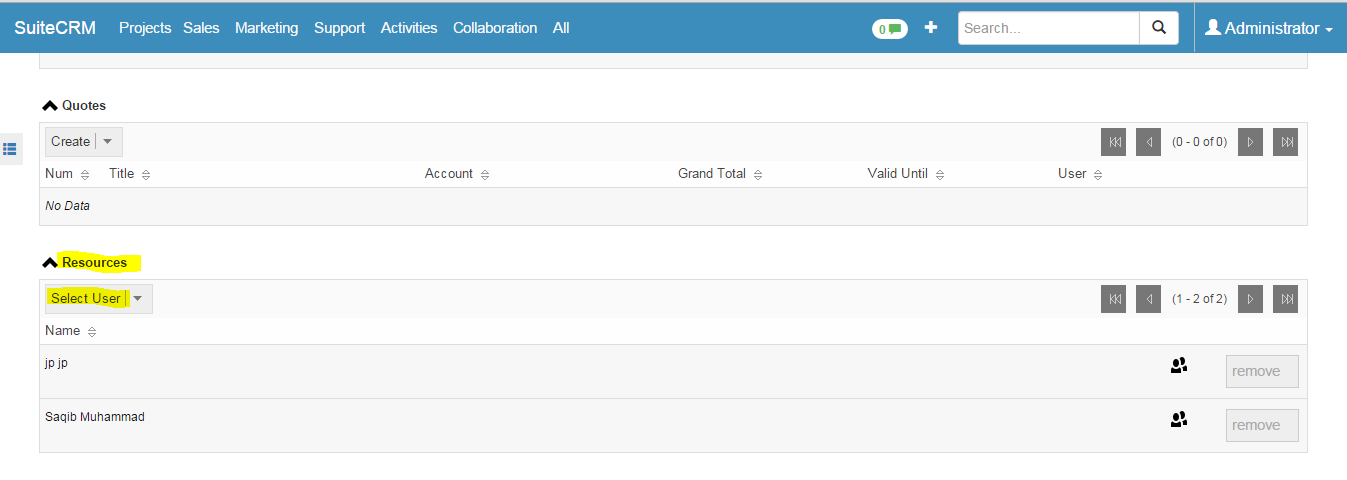
Advanced Query Search for Timesheets
Advance search enables you to search for timesheets related to modules, users, or related modules.