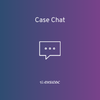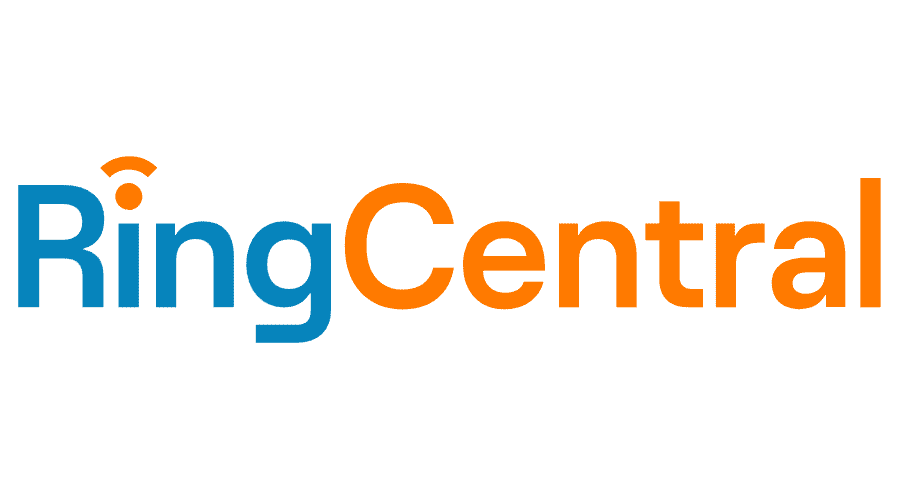Send PDF to Adobe Sign
Sending PDF to Adobe Sign allows you to select a pre-saved PDF template from your CRM and send it to your selected Contact, Account or Lead.
- To send a PDF template, open any Lead, Contact or Account record. Under the record action menu, it shows the option ‘Send Template via Adobe Sign’. Click this option.

- On Send Template via Adobe Sign screen it will auto-fill the Name and Email of the recipient from the selected module.

- From the Template drop, you can select the template you want to send. It shows all available Templates.

By clicking PLUS icon, you can add multiple recipients. And MINUS button in red colour allows you to remove some recipients.
By drag and drop, you can set the order to recipients. For example, Signer1 receives the document first, after signing from Signer1, it will be shared with Signer2 and so on.

- You can define the role of the recipient. Available roles are defined here

Once you are done with this, press Send to Adobe Sign button, and it will send the template to your recipients via AdobeSign, and you will be redirected back to your record (Account, Contact or Lead).