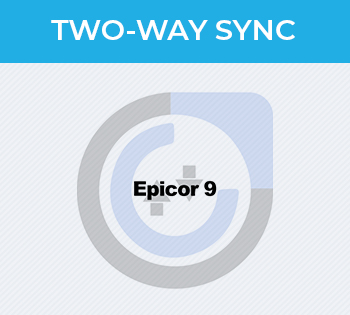User Guide
After Installation process completed, you will have multiple locations to use Hub Spot functionality.
Hub Spot Module
This module will have two sub links Hub Spot Mapping(Select the desired fields to map against properties in bidirectional way) Hub Spot Syncing(Choose Synchronization plans)

Hub Spot Mapping
Click on Hub spot mapping to select fields to map Module name and two fields are static (e.g. Last name and email) rest can be added and select from dropdown.



Hub Spot Syncing:
You can choose sugar to hub to import sugar leads into hub spot contacts You can choose hub to sugar to sync hub spot contacts into sugar leads. Can choose two way sync to move leads sync with Hub’s contacts then back to Sugar leads for identical data

Hub to Sugar
By choosing Hub to Sugar and start syncing , synchronization process will began and you will move to leads after completing process to find newly added or updated contacts of hub Spot which are made as sugar leads.

Sugar to Hub Spot:
This time choose sugar to hub spot to add or update contacts on hub spot from sugar leads. You can also change the defined mapping criteria between fields of sugar leads and hub spot contacts before starting synchronization.


Log in to hub spot and click on contact in header bar You can find sugar leads as your hub spot contacts there.

Two way sync:
You can use this to make data identical between sugar leads and hub spot contacts. This will first merge your sugar leads to hub spot contacts then get all contacts back to sugar leads.

After pressing “start Syncing” you can find identical data on sugar leads and hub spot contacts.