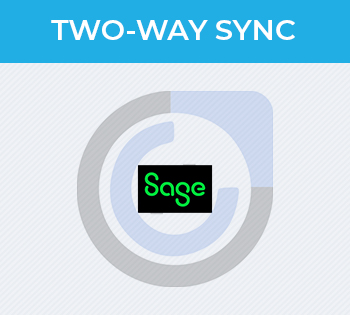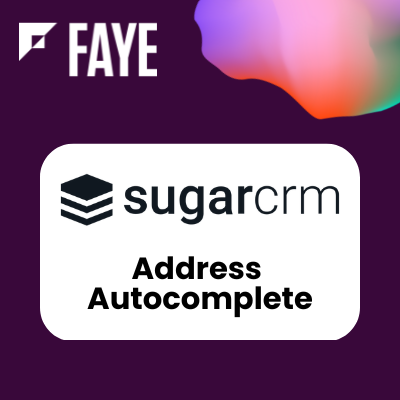Introduction
Shape My Sugar is a module developped by Synolia, allowing to personalize the Sugar display, and on the other hand to benefit from weather indicators making it possible to quickly appreciate the success or the points of improvements (projects management or businesses for example), or the appetite of a lead for the product offer (scoring).
Customizations you can do into Sugar have effect on the browser display. Mobile App and Mobile web display are not modified by Shape My Sugar.
PDF Version
A full PDF installation and user guide are available for download for Shape my Sugar in either English or French.
Getting started
- Installation Guide
- Administration Menu
- Guide : Shape my login
- Guide : Shape my datas
- Guide : Shape my colors
- Guide : Shape my indicators