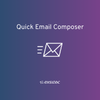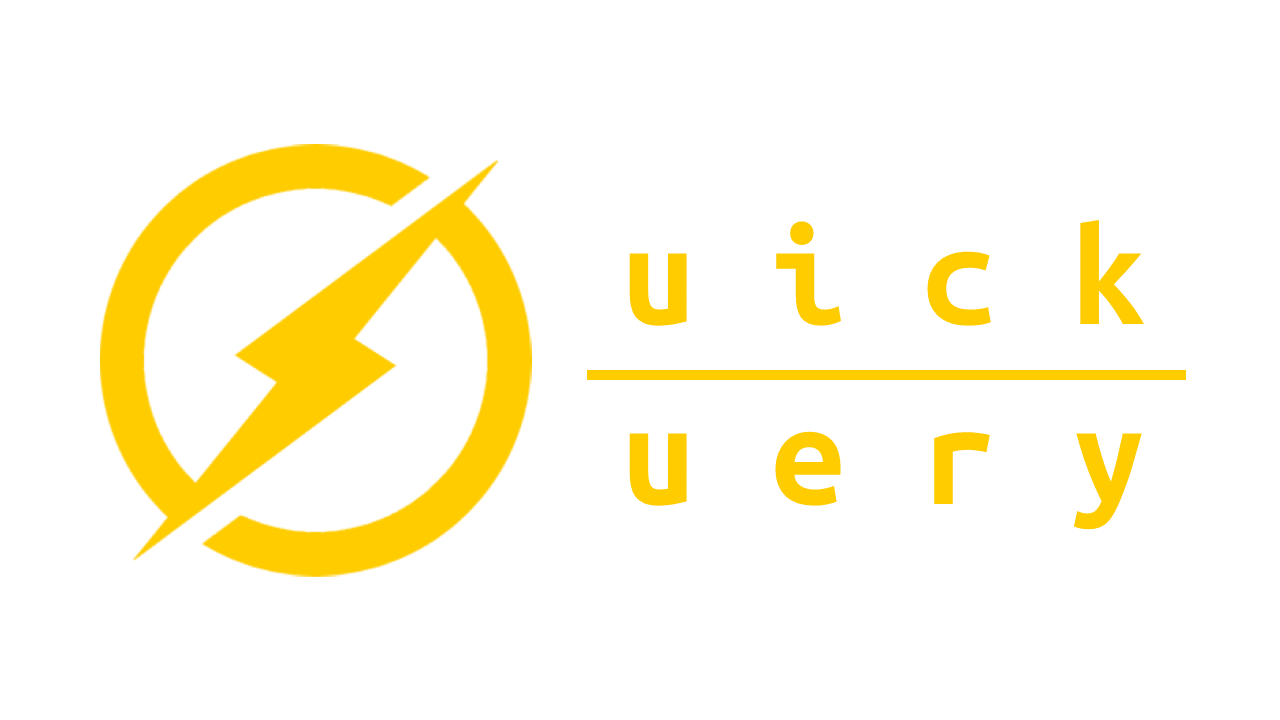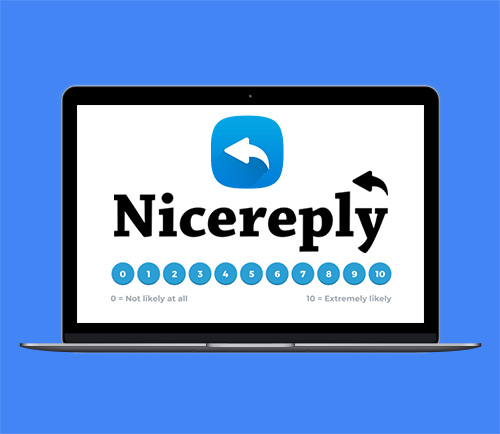Installation Guide
Installation & Configuration
Step 1 - Install
Download the Quick Email Composer plugin package. Go to the administration interface in sugar and enter “Module Loader”.

Upload the downloaded package and press “Install”.

 When you are ready, press the “Accept” button on the next page, as seen below. This will start the installation.

Wait for the installation to finish. Note that a step in the installation will automatically repair the system.

When finished, navigate to the administration interface again.
Clear the browser cache and reload the page (important).
Step2 – Configure
In the administration interface, find the “ Quick Email Composer Settings”.
Click the link the License & Validation link.
Select Outfitters from the dropdown.

Copy & paste the license key into the text field.
Click on the Save button.
Step3 – Set up subpanel layouts (if necessary)
If you have changed the layouts of the Emails subpanel in the modules where the subpanel is available (Accounts, Contacts, Cases and Leads) in Studio previous to installing this plugin, you will have to drag the custom fields that the plugin is using for it's features out into the displayed columns of the subpanel on the mentioned modules.
The custom fields are:
- email_actions (Column that contains the link to the detail view of the email)
- email_preview (Replace the “Subject” (name) field with this. Column that contains clickable subject that expands into a preview of the Email)
- reply_actions (Column that contains all of the reply, forward, attachments and print buttons)
Make sure these are displayed in the Emails subpanels.
Step4 – User Guide
Your installation of the Quick Email Composer plugin is now complete. To find out how to use the plugin and make the most of it's features, read the user guide.