User's Guide
Using PhoneBurner for Sugar
PhoneBurner’s power dialer dramatically boosts live client interactions and overall productivity by 447%. PhoneBurner automatically dials contacts /leads/targets live. If voicemail picks up, a single click sends a professional prerecorded voicemail and personalized email. Sugar records are updated as well, allowing the seller to immediately take the next call.
Use this step-by-step guide to learn how to do a dial session from inside Sugar.
If you need assistance, please contact support
From Sugar Contacts, Leads, or Targets List View:
- Select the contacts, leads, or targets to call.
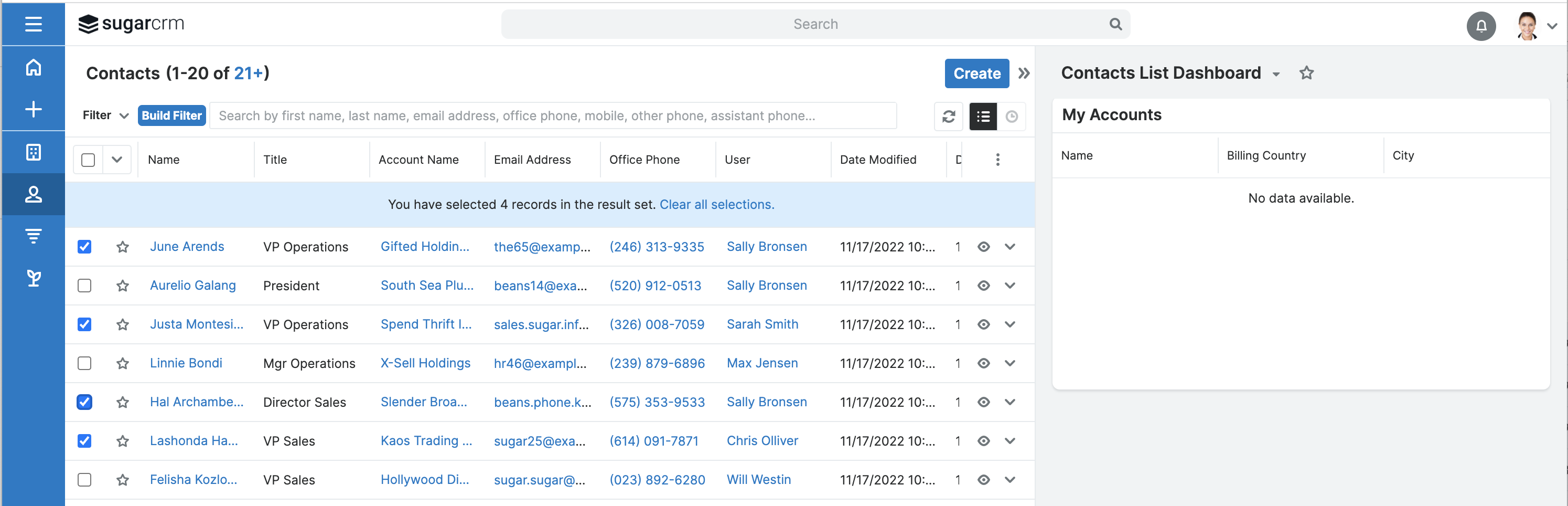
- Click the “Begin PhoneBurner Session” button. This will take you to a new window summarizing the contacts you’re about to call.
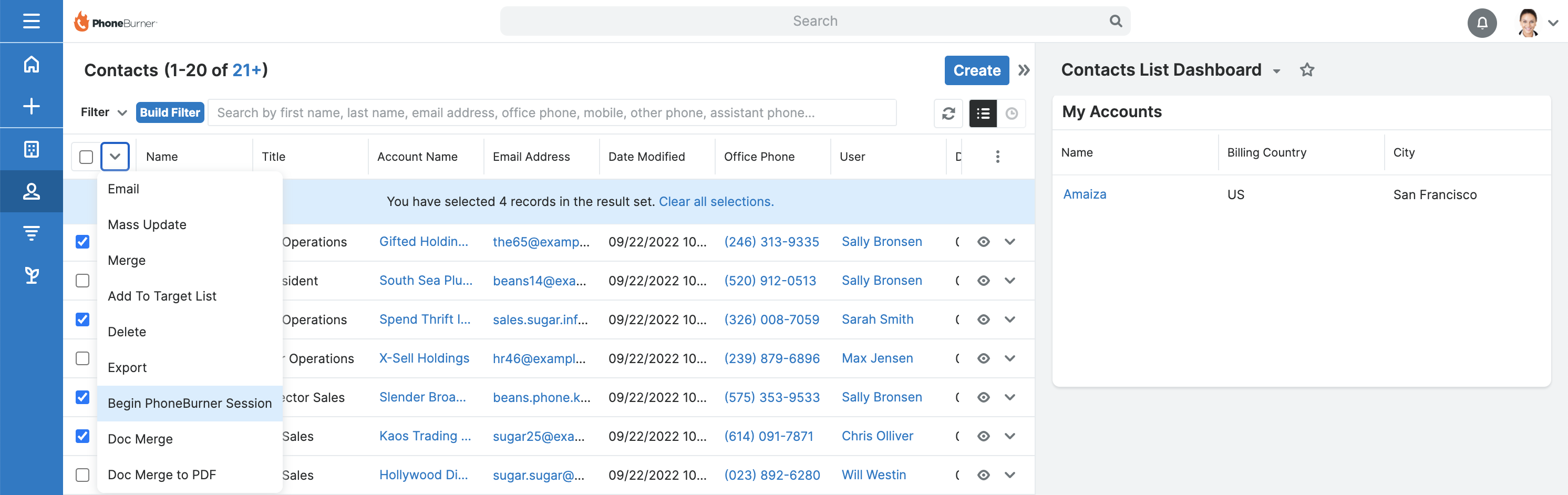
From Sugar Target Lists Record View:
- In the Target List's record view, click the "Begin PhoneBurner Session" button. This action will open a new window that provides an overview of the contacts you're going to call.
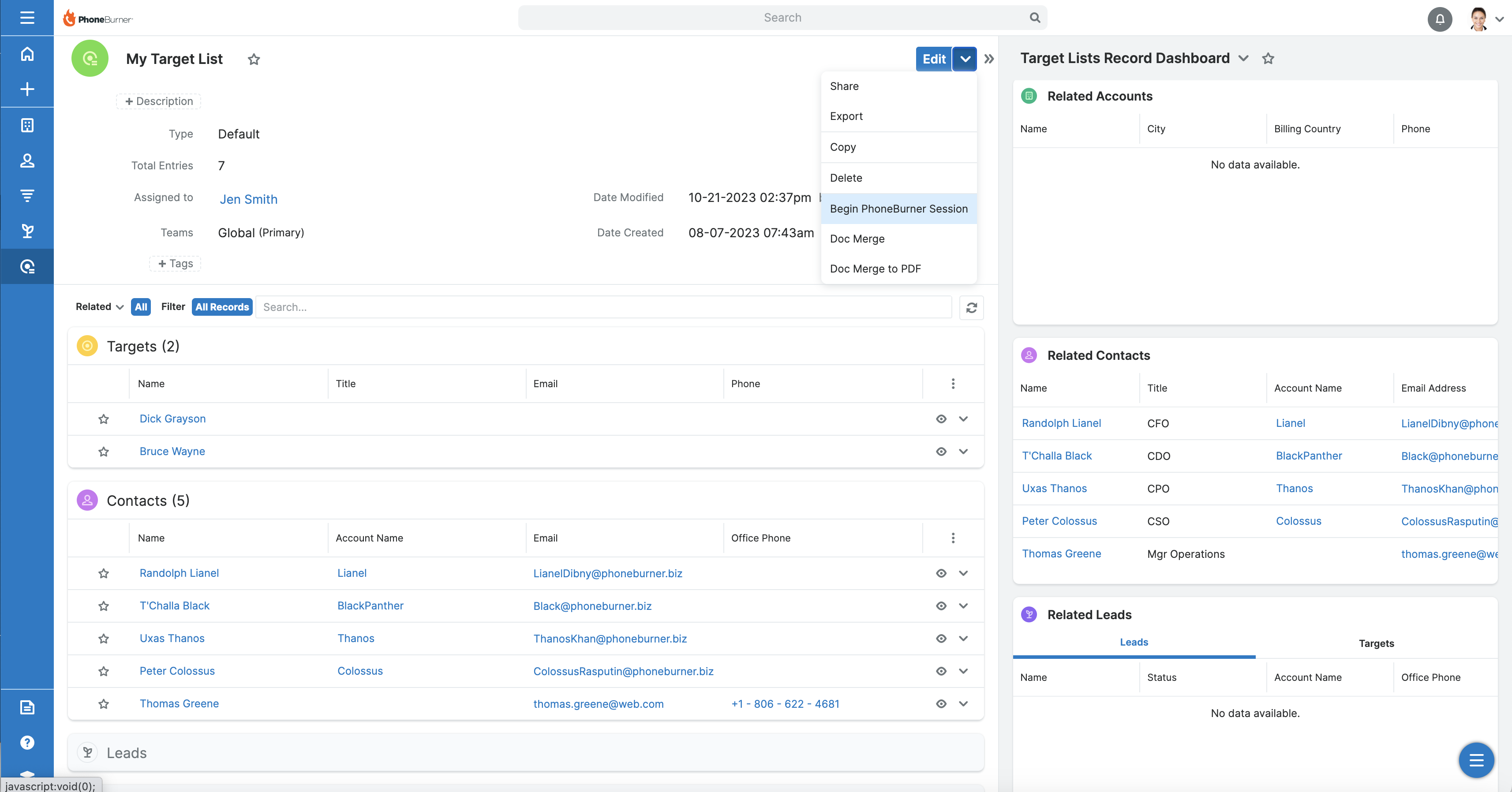
Dial Session
- Click the Start My Dial Session > button
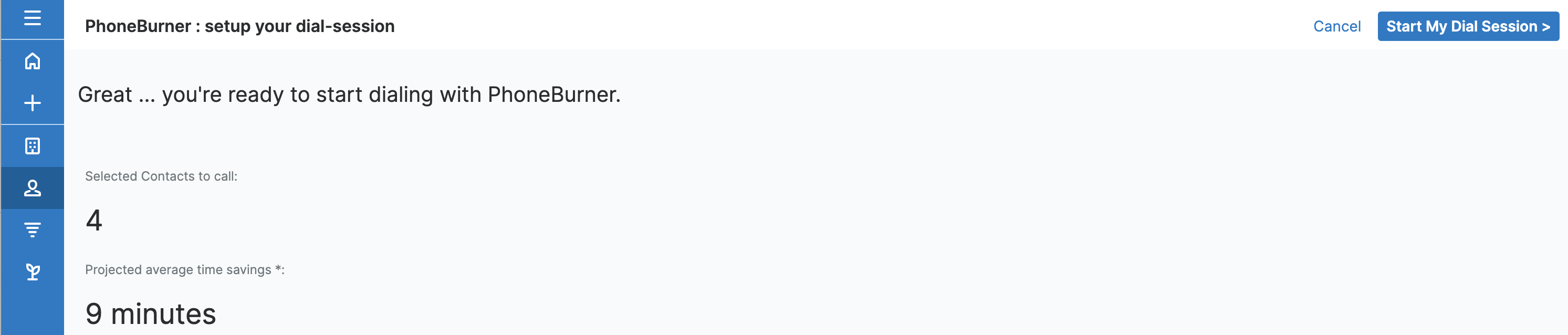
- That will open a login window that prompts you to enter your PhoneBurner credentials.
Once you’re logged in, you’ll have a chance to configure your dial session:
- Select a voicemail.
- Select a disposition set.
- Click to begin your dial session.
Once you’ve configured your session, you’ll be asked to dial into the phone system.
- Call the number displayed on your dial-session window.
- If prompted at any time for your PIN code.
Now that you’re connected, you can begin your dial-session.
- Click the “Start Dialing” button to call the first contact
As you’re dialing, PhoneBurner displays the details of the contact.
- The phone number that is listed first on the contact is called. At any time you can click the “Dial” button to call an alternate number.
- To edit the contact directly inside SugarCRN, click the “Edit in SugarCRM” link.
- Select the appropriate disposition based on the result of the call.
- At any time, you can Pause a session or End a session. Pausing a session means the system won’t automatically call the next lead. It’ll wait for you to restart it. But, any active calls will continue. Ending the session will immediately disconnect you from PhoneBurner and terminate the current call.
Once you’re done with your dial-session, you can close the dial-session window. All your call activity is recorded inside the contacts’ details.
Other Add-Ons of interest
Integrations
Sales
Telephony
Marketing
Productivity
cloud dialer
telemarketing software
auto dialer software
call dialer software
phone dialer
cloud dialer
dialer for sugar
predictive dialer
power dialers
outbound dialer
auto dialer for call center
auto dialer
autodialer
auto dialers
automatic dialer software
sales dialer
sugar dialer
dialer app
auto dialer
powerdialer
power dialer
sales productivity




