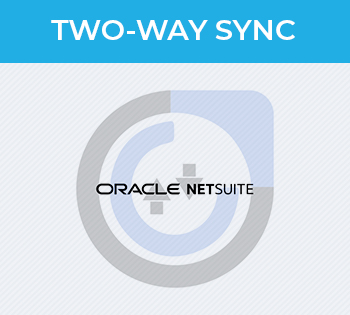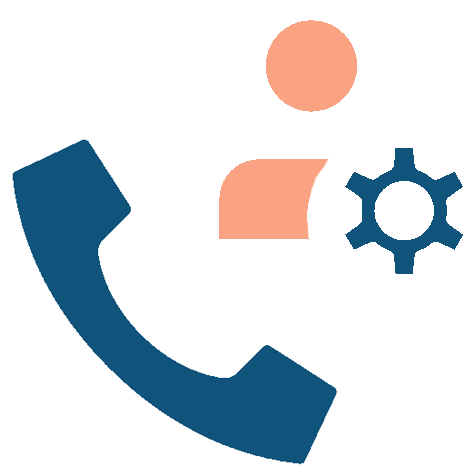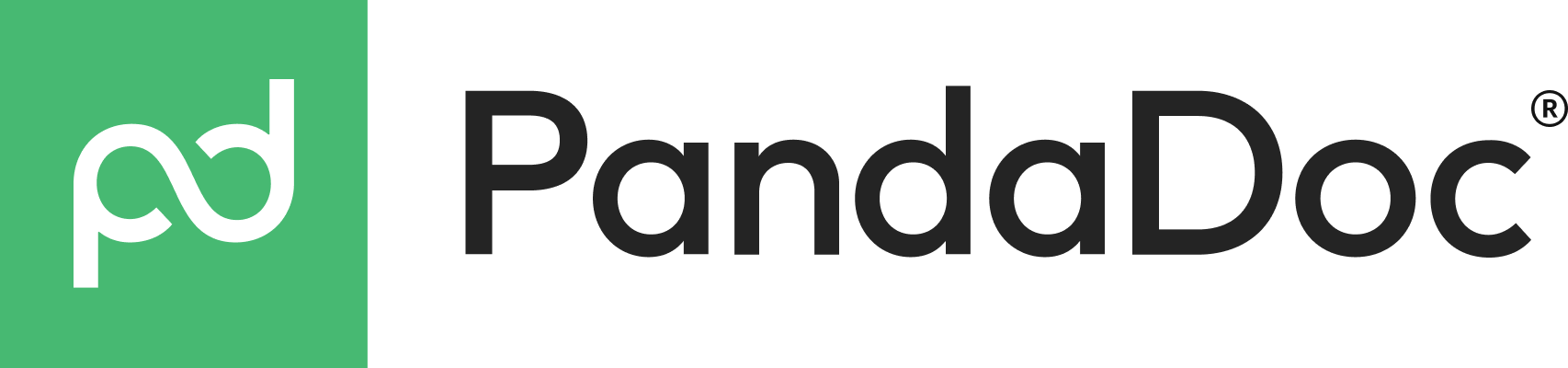User Guide
Installation Steps
In order to install Insight Tooltips, do the following:
- log in as Administrator, and navigate to administration page
- go to the ‘Module Loader’, on the ‘Developer Tools’ section
- click the ‘Choose File’ button in the ‘Module Upload’ panel
- navigate to and select the Insight Tooltips package. Click ‘Upload’ button
- after the package has been uploaded, it will show in the ‘Uploaded Packages’ panel
- click the ‘Install’ button
- after reading the License Agreement, click ‘Accept’, and then ‘Commit’
- the next page will show a progress bar and a completion notice. If there are any errors, they will be displayed with a verbose explanation of what went wrong. If not, click ‘Display Log’ to show what happened during the installation process
- the message ‘Module Installed Successfully’ should be displayed. Click ‘Back to Module Loader’
- on the administration page, Insight Tooltips section is now displayed
- in case you don’t see this section, perform quick repair and rebuild
License Configuration
First thing you need to do upon installation is license validation. You can access validation page by clicking ‘Insight Tooltips Validation’ link on the administration page.

Insight Tooltips Configuration
Configuration page consists of list of all SugarCRM modules on the left, and the Tooltip palette on the right side. Modules list is displayed as an accordion. Upon clicking on the desired module, configuration area opens.


You can now configure tooltip for selected module. Information displayed on the Insight Tooltips is grouped into sections, so you first must add an sections by clicking ‘Add Section’ button (you can add up to three sections). Newly added sections will have default label (‘Section Label’) which you can change by clicking on edit icon on the right. Now you can drag and drop elements from palette into sections. You have 4 elements available: 1 column row, 2 column row, label and separator. Elements in section can be reordered, or deleted by dropping into recycle bin. Sections can be reordered and deleted, too. Every configuration change is automatically saved.
Insight Tooltips can be enabled or disabled for every SugarCRM module. Toggling is done by pressing the on/off button that is located next to module’s name.
Once the Insight Tooltips are enabled for the module, an icon will appear next to every link that leads to the module record’s detail view. Upon clicking on the Insight Tooltips icon, tooltip appears.



Known Issues
- On the Configuration page the dropdown user menu in the upper right of the screen may not work. Go back to the home page and the menu will work again.