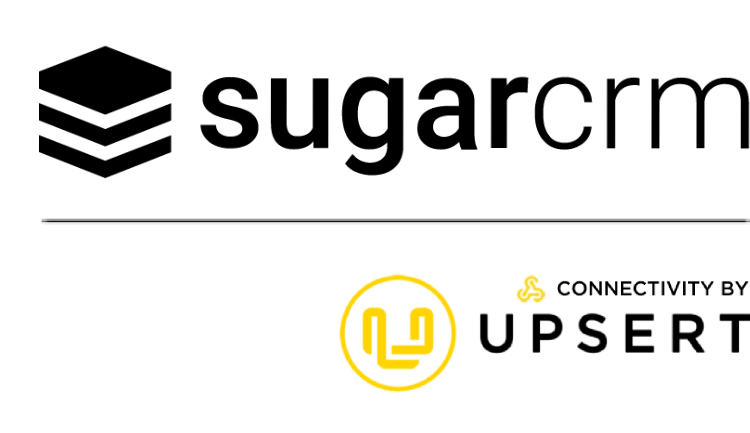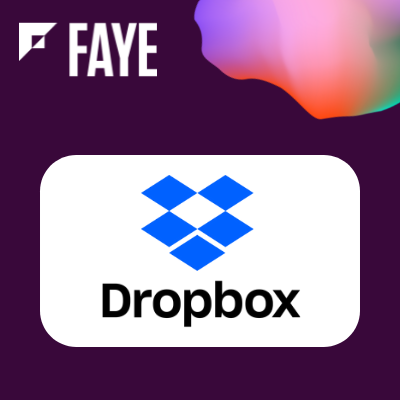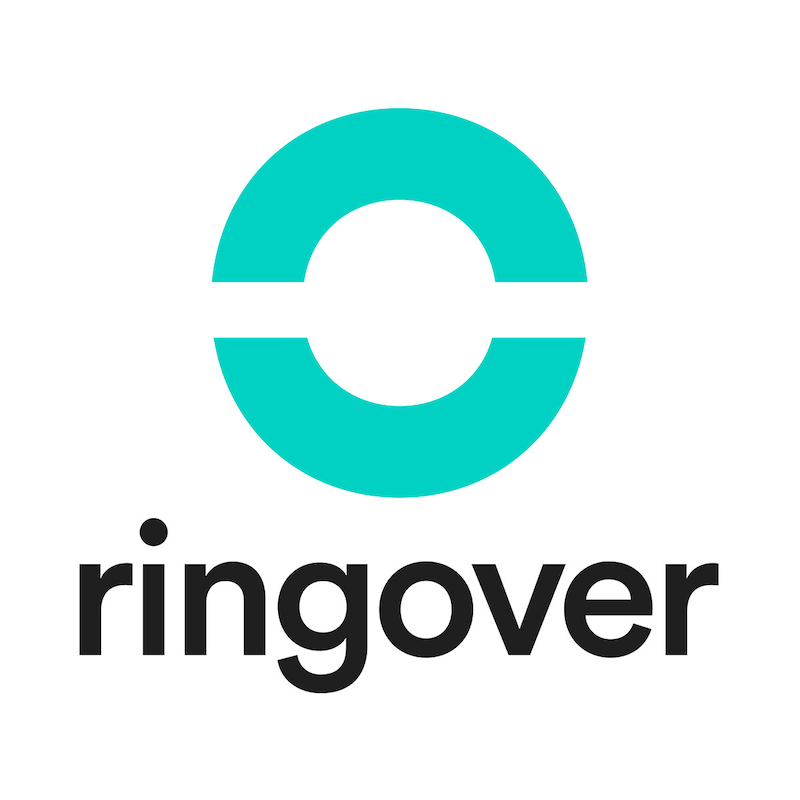Configuration
To start synchronization of your CRM and Exchange data complete three simple steps. Install a module into CRM, configure license and assign users, then configure synchronization rules.
We want to make sure your evaluation goes smoothly. To help familiarize you with the application, we can schedule a free 1-hour orientation Gotomeeting session with one of our product specialists. If you are interested, please send an email to support@grinmark.com and let us know:
- What timezone you are on?
- When would be a good time for the Gotomeeting?
- What you are looking to synchronize?
Module Installation
Install the GMSyncAddon module downloaded from the store.
License Configuration
Login to Sugar as admin and go to Admin panel. Scroll down and in the GrinMark Add-on section choose License Configuration.

Enter your license key and press Validate.

Assign users and press Save.

Login to the Dashboard and Configure Synchronization Rules
Check your mailbox for the Welcome to GrinMark Cloud email with URL and login credentials for the web based configuration interface of the synchronizer. Login to the dashboard and follow the automated help system prompts.
On the License&Users tab of the profile wizard press Load Users from CRM button. It will load users selected using GMSyncAddon module in CRM.