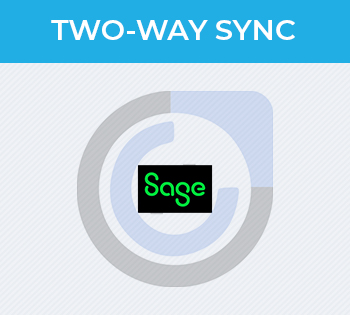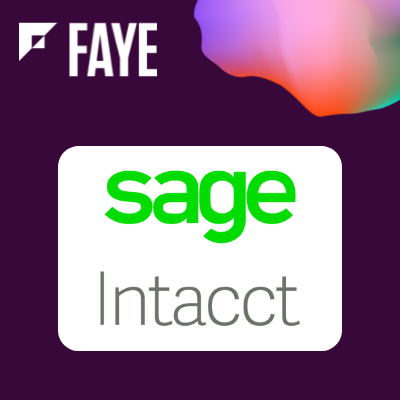User Guide
Module configuration - Setting up patterns
With the module installed, you can add input masks for the fields of the type Name, Varchar and Telephone and on the modules Opportunities, Calls, Campaigns, Accounts, Contacts, Quotes, Documents, Leads, Notes, Products, Meetings, Cases and your own custom modules.
Once the module installed you are ready to install field masks for the following field types: Name, Varchar et Telephone in all the modules of Sugar like Accounts, Contacts, etc.
The configuration is done via the link << SynoFieldMask >> in the Synolia section of the Administration.

First you must chose the module where you wish to deploy the field masks. Once the module selected a list of available fields will appear. For each of the fields you can define a mask.

You have to select the module first to configure the fields.

Example : To obtain a phone number with the following format +(33)x-xx-xx-xx-xx, you will have to use the following mask : +(33)9-99-99-99-99
Only the characters identified in the patterns are interpreted.

To validate the mask deployment you must click on the “Save” button.

The field is now mandatory according to the desired format.

Example with less characters than required

Managing the pattern characters
By default the pattern characters are are :

Advanced Use • To escape a character mask, it must be preceded by \ Example : \a • By using [ … ] you can specify some characters in the mask that can be considered optional (Example: (+9[9[9]]) 9 99 99 99 99). To skip an optional part of a mask you must use the space bar.
The specific masks can not be combined with a conventional mask or another special mask.

Example: From the administration, here the Contact module configuration :

Result when editing a Contact :

Import Tools
The 3 special masks upper, lower and upper_first are used when you import files.
Your datas are converted to the specified mask when you import a file if the field is configured.
Pattern examples
Here are a few examples on how to deploy patterns using the default pattern definitions:
| Description | Pattern |
|---|---|
| French telephone number | 99 99 99 99 99 |
| International telephone number | +(33)9-99-99-99-99 |
| French SIRET number | 99999999999999 |
| French SIREN number | 999 999 999 |
| SIC code | 9999E |
| Date | 99/99/9999 |
| Uppercase name | upper |
How to use the module
This module helps you set up specific input field masks, on the fields and modules of your choice. The masks are available on Edit View as well as Quick Edit Views.
Creating a new element
The field mask applies from the moment of focus on an element containing a mask.

The arrow keys are disabled. If the typed caracter is not valid, it will be ignored. When exiting a field without anything typed into it, the form can be submited with the field empty.
If the value of the field with a pattern is not fully and correctly filled, the form will not be submited and and error will be displayed.
Editing an element
When editing an element, if the current value of a patterned field is incorrect, the field will display in red and the form cannot be submitted until the value is properly defined.

When the field has focus, the pattern is applied, and it si possible to modify the value within the defined pattern.
To empty a field, you can do a double click on the field.
Import Tools
The 3 special masks upper, lower and upper_first are used when you import files. Your datas are converted to the specified mask when you import a file if the field is configured.
Module limitations
The field mask rules do not apply when:
- Using a mobile application
- Creating data via web service (the MS Outlook Plugin for example)